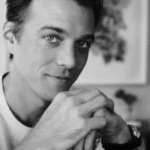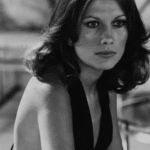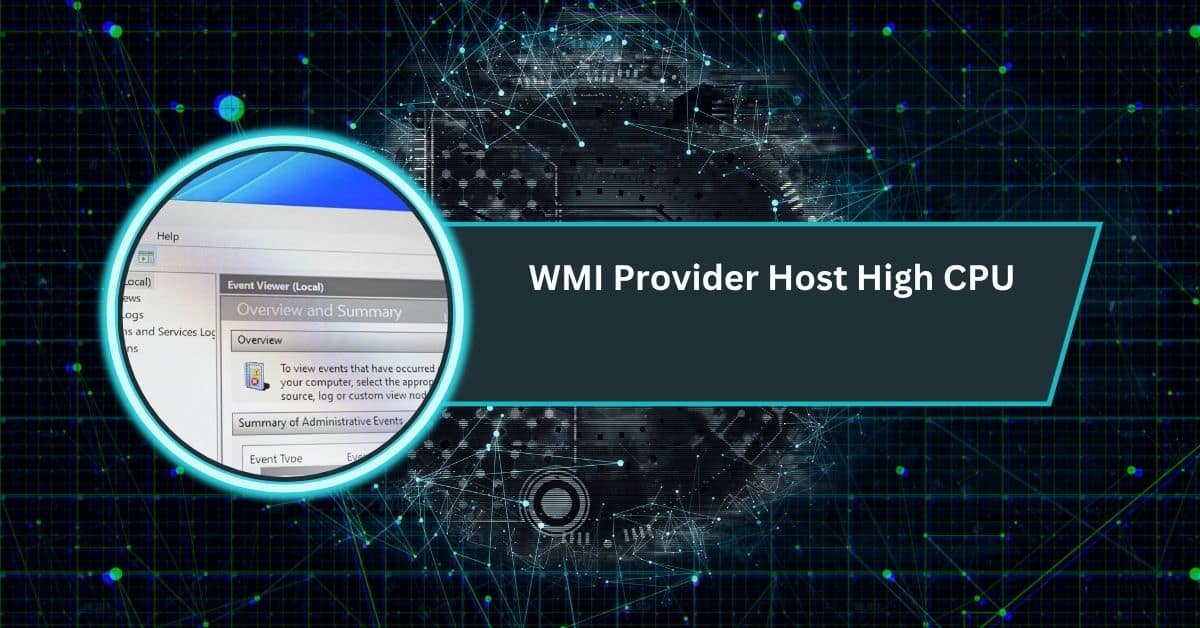If you’ve opened Task Manager on your Windows computer and noticed “WMI Provider Host (WmiPrvSE.exe)” consuming high CPU, you’re not alone.
WMI Provider Host high CPU occurs when apps, services, or malware overload wmiprvse.exe, spiking usage to 100%. Fix it by scanning for viruses, checking Event Viewer, restarting WMI service, updating drivers, or repairing the repository.
In this article, we’ll explain what WMI Provider Host is, why it sometimes causes high CPU usage, and how to fix it. We’ll also walk through advanced troubleshooting steps and preventive measures. By the end, you’ll know exactly how to bring your system back to normal.
What Is WMI Provider Host?
WMI stands for Windows Management Instrumentation, a core Windows service that allows software and scripts to request system information. For example:
- IT admins use WMI to run scripts across multiple PCs.
- Monitoring tools use it to collect CPU, disk, and network stats.
- Applications query WMI to check system health and settings.
The WMI Provider Host (WmiPrvSE.exe) is the process that makes all this possible. It acts as a bridge between apps/services and system-level data. Normally, it runs quietly in the background, barely noticeable.
Why Does WMI Provider Host Use High CPU?
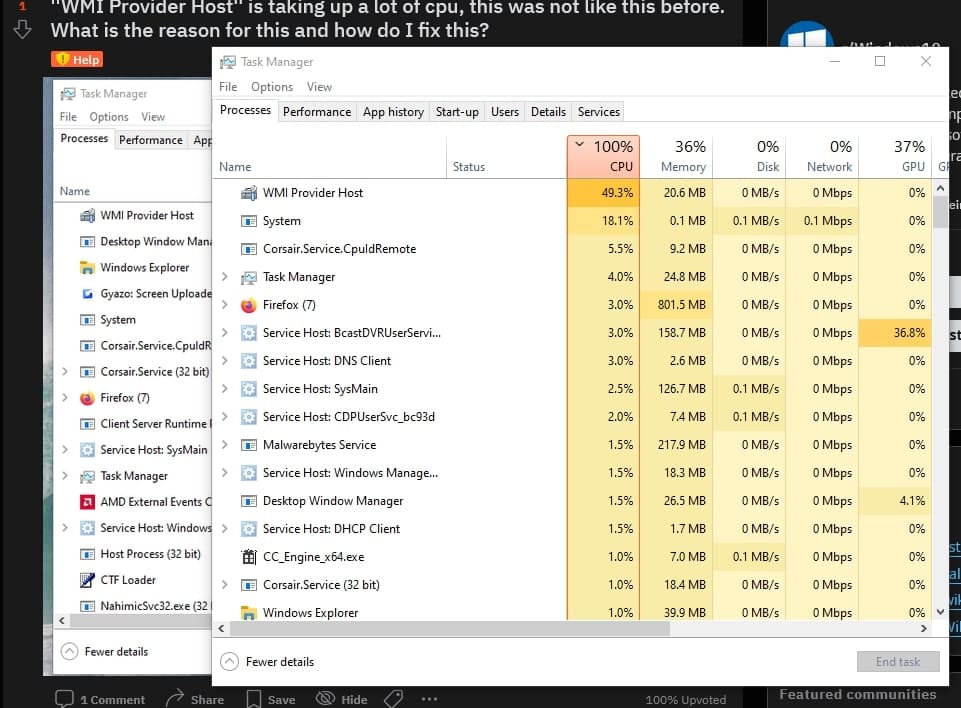
WMI Provider Host shouldn’t use much CPU under normal conditions. If it’s consuming 30–100% of your CPU, something unusual is happening. Common causes include:
- Excessive WMI Queries
- Certain apps or services may repeatedly query WMI nonstop.
- Example: a monitoring tool checking your hardware every second.
- Faulty WMI Providers (DLLs)
- Some drivers or apps register “providers” in WMI. If one malfunctions, it can overload the service.
- Corrupted WMI Repository
- The database that stores WMI data may become corrupted, leading to abnormal behavior.
- Third-Party Monitoring or Scripts
- Misconfigured IT scripts or background tools can bombard WMI with queries.
- Malware Disguised as WMI
- Malicious programs sometimes impersonate WmiPrvSE.exe to hide in plain sight.
📊 According to user reports, in extreme cases, WMI Provider Host can consume over 50% of CPU, and in some server/VM environments, even spike to 100% usage until fixed.
Also Read: Acer Notro 5 CPU Temps 60 Degress When Surfing Web
How to Diagnose High CPU Usage (Step-by-Step)
Before fixing the issue, you need to trace the root cause. Here’s how:
1. Use Task Manager & Resource Monitor
- Open Task Manager (Ctrl + Shift + Esc).
- Look for WmiPrvSE.exe or “WMI Provider Host” under Background processes.
- Confirm whether it’s the culprit.
2. Check WMI-Activity Logs
- Open Event Viewer (eventvwr.msc).
- Navigate: Applications and Services Logs → Microsoft → Windows → WMI-Activity → Operational.
- Look for errors marked in red.
- These entries often show which application or process (PID) triggered the heavy WMI usage.
3. Match Client PID with Task Manager
- In Event Viewer logs, note the ClientProcessId.
- Open Task Manager → Details tab.
- Find the process with that PID.
- You’ve now identified which app or service is abusing WMI.
4. Use Performance Monitor (PerfMon)
- Run perfmon.exe.
- Track WMI Provider Host activity and which providers are active.
- This helps narrow down the problematic DLL.
Fixes for WMI Provider Host High CPU
Once you’ve diagnosed the issue, apply these proven solutions:
1. Restart the WMI Service
- Open Command Prompt (Admin).
- Run:
net stop winmgmt
net start winmgmt
- This often clears temporary WMI issues.
2. Restart Dependent Services
Some Windows services rely on WMI. Restart these too:
- IP Helper
- Security Center
- Windows Management Instrumentation
Use:
net stop iphlpsvc
net start iphlpsvc
3. Identify & Disable Faulty Providers
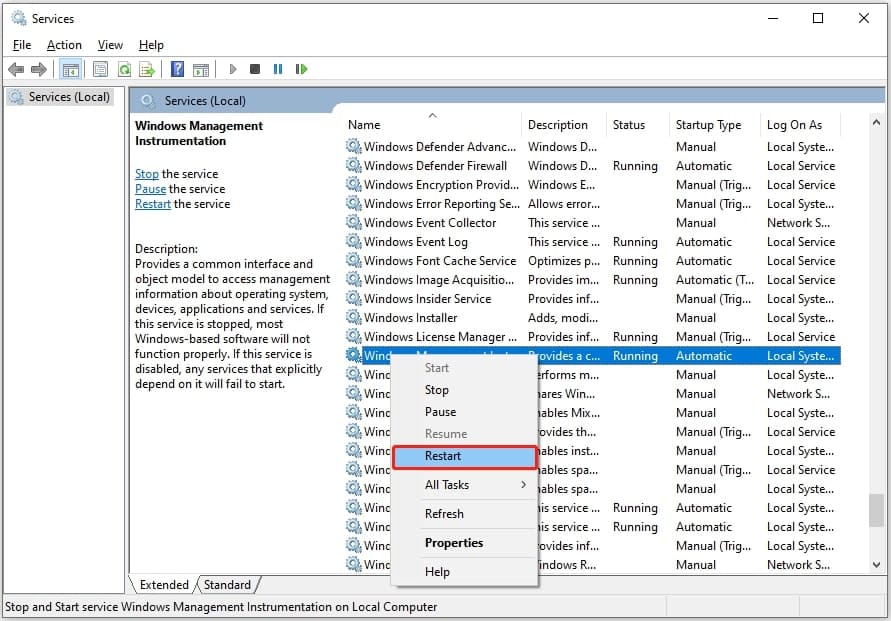
If logs show a specific provider DLL, update or disable that app/driver. For example, a faulty network driver might constantly query WMI.
4. Rebuild the WMI Repository
If corruption is suspected:
- Open CMD (Admin).
- Run:
winmgmt /salvagerepository
winmgmt /resetrepository
- Restart your PC.
5. Scan for Malware
- Verify the WmiPrvSE.exe path: it should be in
C:\Windows\System32\wbem\
- If it’s elsewhere, it may be malware.
- Run Windows Defender or Malwarebytes to clean infections.
Read Out: PCIE Card Stopped Working After CPU Upgrade – Read More!
6. Update Windows & Drivers
- Outdated drivers are a common cause.
- Run Windows Update and update critical drivers (especially network and GPU).
7. Real-World Case: Azure VM Spike
On Microsoft Azure Windows VMs, users reported 100% CPU spikes due to WMI. Root cause: scripts repeatedly querying system data. Microsoft recommends isolating the querying process and optimizing scripts.
Advanced Troubleshooting (For IT Pros)
If the above doesn’t fix the issue, advanced methods include:
- Process Explorer (Sysinternals): Shows which DLLs are loaded into WmiPrvSE.
- Procmon (Process Monitor): Captures real-time WMI query activity.
- ETW (Event Tracing for Windows): Deep tracing of system events to pinpoint heavy WMI queries.
- Debugging Tools: Attaching debuggers to WmiPrvSE to analyze calls (advanced use only).
Preventive Measures
To prevent WMI Provider Host from hogging CPU again:
- Limit Third-Party Tools – Avoid unnecessary monitoring software.
- Schedule Queries – If using scripts, run them periodically, not continuously.
- Regular Updates – Keep Windows and drivers up to date.
- Repository Health Checks – Occasionally run winmgmt /verifyrepository.
- Monitor Logs – Check WMI-Activity logs regularly for early warnings.
What is WMI Provider Host?
WMI Provider Host is a Windows service that lets apps and system tools request information about your computer. It usually runs quietly in the background, but if it misbehaves, it may cause high CPU or performance issues.
WMI Provider Host high CPU Windows 11
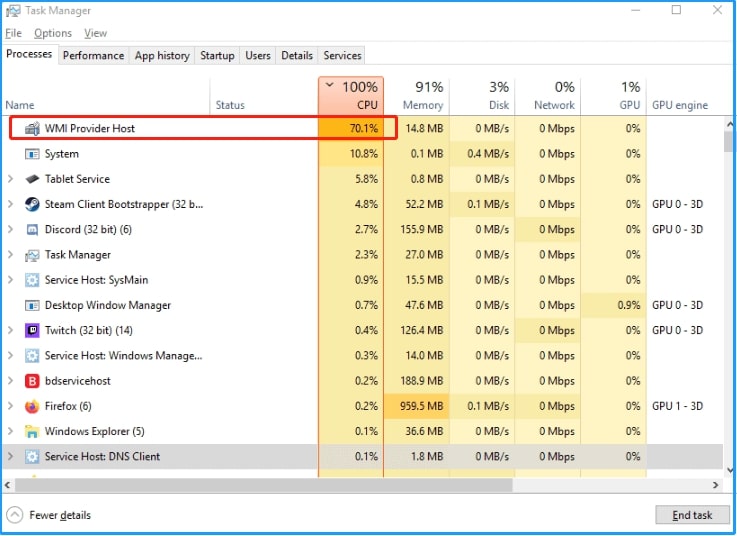
On Windows 11, WMI Provider Host may use high CPU when an app, service, or driver sends nonstop system requests. Restarting the WMI service, checking logs, and updating drivers usually fixes the issue without reinstalling Windows.
Wmi provider host high cpu windows 10
In Windows 10, high CPU from WMI Provider Host happens when faulty apps or corrupted WMI data overload the process. Using Event Viewer to track the culprit and restarting the WMI service often brings CPU usage back to normal.
WMI Provider Host virus
The real WMI Provider Host is not a virus—it’s a Windows system process. However, malware can fake its name. To stay safe, check the file location in System32\wbem and run antivirus scans if you suspect something suspicious.
WMI Provider Host high disk usage
Although WMI Provider Host is known for high CPU, sometimes it also shows high disk usage. This happens when services constantly log or query system data. Fixing the underlying program or rebuilding the WMI repository usually resolves the problem.
Dont Miss: CPU Speed 1.1 GHz – Is It Good or Bad in 2025?
2 WMI Provider Host
Seeing two WMI Provider Host processes is normal on some Windows systems. Both are legitimate and handle different tasks. If one uses too much CPU, check logs for the responsible app. It doesn’t always mean a virus or issue.
WMI Provider Host CPU
WMI Provider Host normally uses almost no CPU. If it spikes to 20%, 50%, or even 100%, it usually means an app or service is making excessive system requests. Identifying and fixing that program restores normal CPU usage.
Troubleshoot WMI high CPU usage issues
To troubleshoot WMI high CPU usage, check Event Viewer for errors, match process IDs in Task Manager, restart WMI services, and scan for malware. Updating drivers and rebuilding the repository are often effective long-term fixes for this issue.
WMI Provider Host is spiking my CPU.
If WMI Provider Host keeps spiking your CPU, it’s likely a faulty program or background service. Use Event Viewer to see which app causes it, restart the WMI service, and update drivers. These steps usually solve the problem.
WMI Provider Host 100% CPU Usage?
When WMI Provider Host hits 100% CPU, your computer may freeze or lag badly. The cause is often runaway system queries. Restart services, check Event Viewer logs, and rebuild the repository if needed to quickly lower CPU usage.
WMI Provider Host CPU 100% issue.
The CPU 100% issue with WMI Provider Host usually comes from a corrupt repository or misbehaving app. First restart the WMI service, then check logs to find the cause. If unresolved, rebuild the repository or scan for malware.
Wmi constantly writes something causing high CPU
If WMI constantly writes and raises CPU, it may be logging too much due to errors or excessive queries. Check WMI-Activity logs for the culprit app, disable faulty providers, or repair the repository to stop constant system activity.
Malwarebytes causes WMI Provider Host service to use high CPU
Some users report Malwarebytes triggering high CPU in WMI Provider Host due to heavy background scans. Try updating Malwarebytes, adjusting real-time protection settings, or excluding WMI processes. If problems continue, contact Malwarebytes support or temporarily disable the program.
WMI Service Host using a high amount, 10-20% CPU a lot of the time
If WMI Service Host constantly uses 10–20% CPU, it’s abnormal. This usually means a background tool is polling your system too often. Restarting the WMI service, limiting monitoring apps, and checking logs helps return CPU usage to normal.
[SOLUTION] WMI Provider Host taking up all my CPU (High CPU Usage)
The solution is to restart the WMI service, check Event Viewer logs for errors, update drivers, and remove or fix the offending app. If nothing works, rebuild the WMI repository. This step-by-step method usually restores normal CPU usage.
FAQs
How to stop a WMI provider host from using so much CPU?
Restart WMI service, check Event Viewer for problem apps, update drivers, or repair WMI repository to reduce high CPU usage.
How much CPU should a WMI provider host be using?
Normally, WMI Provider Host uses almost zero CPU. Occasional small spikes are normal, but constant high usage means something’s wrong.
Is it safe to end a WMI provider host?
No, ending WMI Provider Host may break important system features. Instead, fix the real cause of the high CPU.
What are WMI Providers used for?
WMI Providers let apps and Windows services collect system information, like performance, hardware details, and health, for monitoring and management.
Do I need a WMI provider host?
Yes, WMI Provider Host is essential for Windows features and apps. Without it, many system monitoring tools won’t work properly.
How to deal with 100% CPU usage?
Find the app causing spikes in Event Viewer, restart WMI service, update drivers, or rebuild the repository for stable performance.
Is it safe to disable WMI?
No, disabling WMI breaks many Windows functions. It’s better to fix high CPU usage than turn off this critical service.
Why do I keep getting high CPU usage?
Usually, a misbehaving app, corrupted WMI data, or malware causes repeated queries. Identifying the culprit usually fixes high CPU.
Can WMI Provider Host cause system errors?
Yes, if overloaded, it can slow your computer, freeze programs, or create system errors until you fix the underlying problem.
How do I stop Windows from using so much CPU?
Update Windows and drivers, close unnecessary apps, check WMI logs for issues, and repair corrupted system files to lower CPU.
Conclusion
The WMI Provider Host process is essential for Windows, but when it starts consuming excessive CPU, it can cripple performance. In most cases, the issue is caused by faulty apps, corrupted repositories, or runaway queries.
By following the diagnostic steps—checking logs, mapping PIDs, and restarting services—you can quickly identify the culprit. For stubborn cases, rebuilding the repository, updating drivers, or scanning for malware usually resolves the issue.
With the right troubleshooting, you can bring WMI CPU usage back down to normal levels (<5%), keeping your system smooth, stable, and secure.