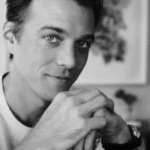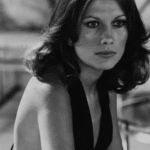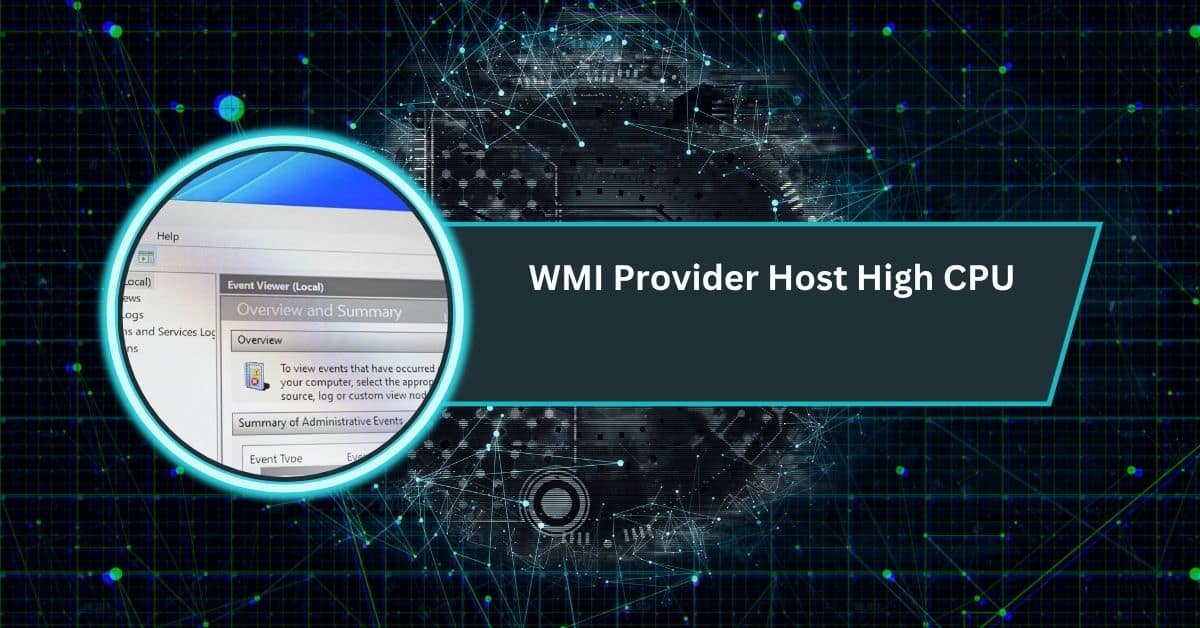Few things are as nerve-wracking for a PC user as hearing your fans spin up like a jet engine or feeling your case turn into a small space heater. You check your monitoring tool, and there it is — your CPU temperature is through the roof.
If your PC shows super hot CPU temps, remove any plastic cover on the cooler, check fans, replace thermal paste, control voltage, use a balanced power plan, and keep temps below 70–80°C to prevent overheating.
In this guide, we’ll go over what’s considered a normal temperature, what causes it to rise abnormally high, and — most importantly — how you can bring it back down safely.
What’s a Normal CPU Temperature?
Before you panic, it’s important to understand what “hot” actually means for your CPU. Different processors have different thresholds, but there’s a general range that applies to most desktop and laptop CPUs.
| CPU State | Temperature Range | Status |
| Idle / Light Use | 30°C – 45°C | Normal |
| Gaming / Medium Load | 60°C – 75°C | Acceptable |
| Heavy Rendering / Stress Test | 75°C – 85°C | High but Safe |
| 90°C and Above | 🚨 Too Hot – Risk of Throttling or Damage |
Most modern CPUs (like Intel’s i7, i9, or AMD’s Ryzen 7, Ryzen 9) are built to handle up to around 95–100°C before they start thermal throttling — meaning they’ll slow themselves down to avoid burning out.
So if your CPU is idling at 80°C or hits 100°C the moment you open a game, that’s a red flag.
Why Is My CPU Temperature So High?
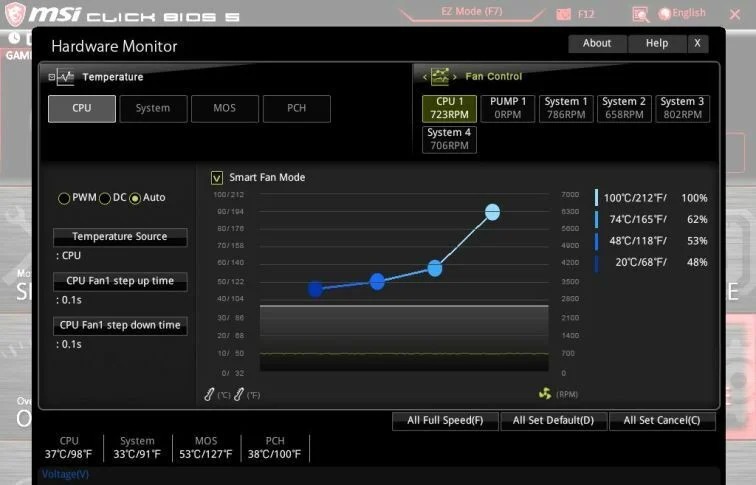
There are several reasons a CPU can run hotter than normal. Sometimes it’s something small — other times, it points to a more serious cooling or airflow problem. Let’s break down the most common causes.
1. Dust and Poor Airflow
Dust is the silent killer of PC cooling. Over time, it builds up on fan blades, heat sinks, and air vents, blocking airflow and trapping heat inside.
If your PC hasn’t been cleaned in months (or years), dust is probably the biggest culprit.
2. Old or Bad Thermal Paste
Thermal paste sits between your CPU and cooler to help transfer heat. Over time, it dries out or gets applied unevenly, leading to poor heat conduction. Reapplying a quality paste can make a noticeable difference — sometimes dropping temps by 10–15°C.
3. Failing or Misconfigured Fans
Fans wear out, slow down, or get stuck with dust. On some systems, BIOS or software fan curves are too conservative — meaning your fans don’t ramp up until it’s already too hot. If your fans aren’t spinning properly, heat will build up fast.
4. Overclocking or High Voltage
Pushing your CPU beyond stock speeds is fun — until it gets unstable. Overclocking increases both voltage and heat output. If you’re running your CPU overclocked without high-end cooling, expect higher temps.
5. Background Processes or Malware
Sometimes your CPU isn’t overheating because of cooling — it’s just working too hard. Hidden background processes, Windows updates, or malware (like crypto miners) can max out CPU usage 24/7.
6. Poor Case Design or Cable Management
Even the best cooler can’t perform well in a hot, cramped case. If cables are blocking airflow, or if there’s no clear path for hot air to exit, temperatures will rise. A good front-to-back airflow setup is essential.
7. High Room Temperature
If your room is hot — say, 30°C or more — your cooling system simply can’t push CPU temps much lower. Cooling is always limited by ambient temperature.
How to Check Your CPU Temperature
Before fixing anything, let’s make sure you’re measuring correctly.
Use Monitoring Software
Install a trusted monitoring tool like:
- HWMonitor
- Core Temp
- NZXT CAM
- MSI Afterburner
- HWInfo64
These show real-time temperature readings for each CPU core. Keep them open while gaming or running demanding software to see how high temps climb.
Check in BIOS / UEFI
You can also reboot your PC, enter the BIOS (usually by pressing Del or F2), and see the temperature under the “Hardware Monitor” or “PC Health” section.
If temps are high even in BIOS (where CPU usage is minimal), that’s a sign of a physical cooling issue.
Step-by-Step Fixes for High CPU Temperatures
Now that you know what’s normal and what’s not, let’s walk through proven fixes to cool things down.
1. Clean Your PC Thoroughly
Unplug your system, open the side panel, and use compressed air to blow dust off fans, heat sinks, and vents. Don’t forget the power supply and GPU fans too.
A 15-minute cleaning session can sometimes reduce temps by 10°C or more.
2. Reapply Thermal Paste
If it’s been more than a year or two since you last applied paste — or if your cooler has been removed recently — it’s time for new thermal paste.
Use a pea-sized amount in the center of the CPU, and make sure the cooler is seated firmly and evenly.
3. Check and Adjust Fan Curves
Open your BIOS or fan control software (like MSI Dragon Center, ASUS AI Suite, or SpeedFan).
Make sure your fans ramp up faster as temperatures rise. If they’re capped at 40–50%, raise the curve so they hit 100% when the CPU reaches 85°C.
4. Improve Case Airflow
- Use at least one intake (front) and one exhaust (rear) fan.
- Keep cables tidy and out of airflow paths.
- Avoid placing your PC inside a closed cabinet or near a wall.
- If using a top-mounted radiator, make sure fans exhaust air out, not in.
5. Upgrade Your CPU Cooler
Stock coolers are fine for basic use, but not for gaming or heavy work.
- For better air cooling: go with models like the Cooler Master Hyper 212 or Noctua NH-U12S.
- For liquid cooling: a 240mm or 360mm AIO can handle higher loads efficiently.
6. Undervolt or Disable Overclocking
If you’ve overclocked, revert to stock settings. If not, consider undervolting — lowering CPU voltage slightly to reduce heat output. Tools like Intel XTU or AMD Ryzen Master can help.
7. Close Unnecessary Programs
Press Ctrl + Shift + Esc, open Task Manager, and check what’s eating CPU power. Close unnecessary apps, especially background updaters, browsers, or heavy utilities.
Run a malware scan too — some crypto-mining malware runs silently in the background, cooking your CPU 24/7.
8. Replace Defective Fans
If a fan rattles, doesn’t spin, or sounds irregular, replace it. A $10 replacement fan can save your CPU from throttling.
Signs Your CPU Is Overheating
Not sure if high temperatures are actually hurting performance? Watch for these warning signs:
- Fan noise suddenly spikes even at idle
- FPS drops or stuttering in games
- System freezes or blue screens
- PC restarts or shuts down unexpectedly
- The PC case feels unusually hot to touch
These are symptoms of thermal throttling — when the CPU deliberately slows down to cool itself.
Preventive Maintenance: Keeping Your CPU Cool for the Long Run
Once your temps are under control, maintenance is key to keeping them that way.
Clean Regularly
Use compressed air every few months to blow out dust. It’s quick and makes a huge difference.
Replace Thermal Paste Periodically
Thermal paste breaks down over time. Replace it every 12–24 months, depending on use and temperature stability.
Maintain Good Cable Management
Messy cables can block airflow. Route them behind the motherboard tray when possible.
Monitor Temperatures
Keep an eye on temps using a lightweight tool like Core Temp. Set up alerts for when the CPU exceeds 85°C.
Keep the Room Cool
The cooler your environment, the better your system will perform. Avoid keeping your PC near heaters or in closed-off spaces.
Update BIOS and Drivers
Manufacturers sometimes release updates that improve fan control or CPU power management. Keeping firmware updated ensures your cooling system works efficiently.
PC super hot CPU temp high Windows 11
If your PC’s CPU runs super hot on Windows 11, check for background apps, dust buildup, or outdated drivers. Clean your fans, update Windows, and apply new thermal paste. Keep temps below 80°C for smooth, safe performance.
CPU high temperature for no reason
If your CPU is hot for no clear reason, it might be due to hidden background tasks, malware, or bad airflow. Restart your PC, clean the fans, and check your Task Manager to spot heavy-running processes.
CPU high temperature fix
To fix high CPU temperature, clean dust from your PC, replace old thermal paste, and make sure all fans work well. Use balanced power settings and avoid overclocking. Good airflow and cooling keep your CPU healthy.
Why is my CPU temp so high at idle
A high CPU temp at idle means something’s running in the background or the cooler isn’t seated right. Check for apps using CPU, clean fans, and reapply thermal paste if needed. Idle temps should stay below 50°C.
Why is my CPU temp so high while gaming
Games push your CPU hard, raising temps fast. If it’s too hot, check your fan speeds, airflow, and thermal paste. Clean the system regularly and use good cooling. Under heavy gaming, 70–85°C is normal, 90°C+ is risky.
Why is my CPU temp so high with low usage
If CPU temps are high with low usage, your cooler might be failing or fans not spinning. Malware or system bugs can also cause this. Scan for viruses, clean your PC, and monitor fan performance carefully.
Why is my CPU temp so high laptop
Laptops heat up faster due to tight spaces and limited airflow. Keep vents clear, avoid using it on soft surfaces, and use a cooling pad. Clean dust often, and update BIOS and drivers for better fan control.
FAQs
Why is my CPU temperature suddenly so high?
Dust buildup, bad cooling, or background apps can suddenly raise CPU temps. Clean your PC and check running programs.
What is a dangerously high CPU temperature?
Anything above 90°C is dangerous. It can cause throttling, crashes, or even long-term CPU damage if ignored.
Why is my CPU overheating so much?
Poor cooling, blocked fans, old thermal paste, or overclocking often cause overheating. Clean and maintain your cooling system regularly.
Is 90°C too hot for CPU?
Yes, 90°C is too hot. Your CPU may throttle or shut down. Try improving airflow and cooling immediately.
Can low RAM cause overheating?
Not directly, but low RAM makes your CPU work harder, which increases heat. Adding RAM can reduce system load.
How to tell if a CPU is damaged from overheating?
Frequent crashes, slow performance, and startup failures often show heat damage. Check temperatures and replace parts if needed.
Can overheating CPU damage motherboard?
Yes, extreme heat can affect motherboard circuits, sockets, or VRMs. Fix cooling issues quickly to avoid expensive repairs.
Why did my CPU spike to 100?
Sudden CPU spikes often come from background apps, malware, or updates. Check Task Manager and close unnecessary programs.
Can a bad PSU cause overheating?
Yes, a faulty PSU can deliver unstable power, overheating components. Always use a quality power supply for safety.
How to fix CPU over temperature?
Clean fans, replace thermal paste, improve airflow, and adjust fan speeds. Keep your PC cool and dust-free.
Conclusion
A super hot CPU is a warning sign that your system needs attention — but it’s rarely a lost cause. Most of the time, high temperatures come down to dust buildup, old thermal paste, or poor airflow. With a little cleaning, maintenance, and smart cooling habits, you can keep your processor running safely for years.
Remember, a healthy CPU should stay under 80°C during heavy use and below 50°C when idle. Regularly monitor your temps, clean your fans, and don’t ignore small warning signs like sudden fan noise or lag.
Your PC is an investment — treat it with care, keep it cool, and it will reward you with smooth, fast, and reliable performance every day. Stay cool, both you and your CPU!