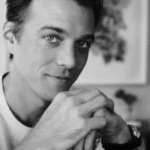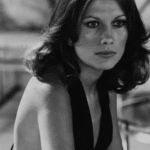Dealing with a CPU fan error on your Lenovo Legion can feel stressful, especially when your system suddenly refuses to boot or flashes a warning during startup.
The Lenovo Legion CPU fan error (0135) indicates that the system has detected a cooling issue. It often relates to loose connections, BIOS settings, or a failing fan. Recheck connections, update BIOS, or replace the faulty fan.
In this guide, we’ll explore the causes, solutions, and prevention methods for the Lenovo Legion CPU fan error.
Understanding the Lenovo Legion CPU Fan Error
The Lenovo Legion CPU fan error is one of the most common issues users face with both desktop and laptop models.
The error usually appears at startup during the Power-On Self-Test (POST) or within the BIOS interface, showing messages like “CPU fan error,” “0135 CPU fan not detected,” or “CPU fan failure.” When this happens, the system halts the boot process or warns the user, because the CPU relies heavily on its cooling fan to prevent overheating.
The error itself is a protective measure built into the motherboard firmware to avoid damage to the processor. Even though it might seem alarming, it does not always mean the fan is physically broken.
In many cases, the problem is related to configuration, firmware, or dust buildup inside the system. To properly fix this error, it is essential first to understand what causes it and then apply step-by-step troubleshooting.
Causes Behind the Lenovo Legion CPU Fan Error
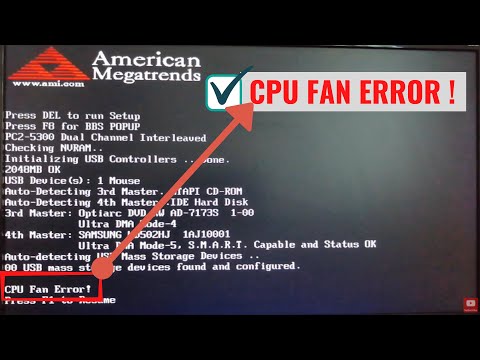
There are multiple reasons why a Lenovo Legion device may display the CPU fan error. A prevalent cause is a loose or improperly connected fan cable.
If the CPU fan is plugged into the wrong motherboard header or the connection is not secure, the system cannot detect the fan speed, resulting in an error message. Another frequent cause is physical failure of the fan itself.
Over time, fan bearings wear out, dust blocks the blades, or the motor weakens, leading to inconsistent or very low rotations per minute (RPM). The BIOS may interpret this as a fan failure even if the fan is spinning lightly.
Software and firmware can also play a role. Some versions of Lenovo BIOS have bugs that incorrectly detect fan speeds, especially if a user has installed third-party cooling solutions.
In addition, Lenovo Vantage software, which controls system performance and thermal profiles, may alter the fan curve and trigger warnings if misconfigured.
Power supply problems are also known to cause fan errors. If the fan is not receiving stable voltage, it may stop spinning or fail to reach the required RPM, resulting in a CPU fan error message during boot.
Diagnosing the Fan and BIOS Readings
When the error appears, the first step is to diagnose whether the fan is truly malfunctioning or if the issue is simply a detection error. Users should enter the BIOS or UEFI firmware when prompted by pressing F1, F2, or the designated key shown on screen.
Inside the BIOS, most Lenovo Legion models offer a hardware monitor that displays the CPU fan’s RPM in real-time.
If the RPM consistently shows zero even though the fan is spinning, it is a detection problem. If the fan RPM fluctuates abnormally or fails to register at all, the fan may indeed be failing.
It is also wise to power down the computer, open the case for desktops, or remove the bottom panel for laptops if the warranty allows, and visually confirm that the fan spins when the system is turned on.
Observing the fan behavior for a few seconds can provide valuable information. A fan that spins briefly at startup but then stops may have an electrical or mechanical failure.
On the other hand, if the fan appears healthy and usually spins, yet the BIOS still reports errors, the problem likely lies within firmware settings or software.
Software Solutions and BIOS Updates

Before replacing hardware, it is always best to attempt software-based fixes. Updating the BIOS is one of the most reliable methods for ensuring optimal system performance.
Lenovo regularly releases firmware updates for its Legion series, and several users have reported that updating to the latest BIOS version has completely resolved their CPU fan error. These updates often correct fan detection thresholds and fix bugs that cause misreporting of fan RPM.
Resetting BIOS settings to their factory defaults is another quick fix. Sometimes custom profiles, overclocking attempts, or manual fan curve changes can confuse the system.
Restoring the default configuration ensures that fan monitoring settings return to a stable state. Lenovo Vantage software should also be updated or reinstalled.
This program manages cooling profiles, and when outdated or corrupted, it can incorrectly adjust fan speeds. Reinstalling Vantage resets its thermal configurations and often clears minor fan issues.
In rare situations, the BIOS may allow you to disable or ignore CPU fan speed monitoring. While this can bypass the error, it is only recommended if you are sure the fan is working and cooling is adequate. Ignoring fan warnings without solving the root cause can put your CPU at risk of overheating.
Physical Inspection and Cleaning
If software fixes do not solve the issue, a physical inspection becomes necessary. For desktop Lenovo Legion systems, you should carefully power down the computer, unplug it from the outlet, and ground yourself to avoid static damage.
Open the case and check whether the CPU fan cable is securely plugged into the CPU_FAN header on the motherboard.
If it is plugged into a system fan or auxiliary fan header, the BIOS will not recognize it as the CPU fan, leading to an error message.
Dust is another major cause of CPU fan errors. Over time, dust builds up around the fan blades, heatsink, and vents.
This buildup restricts airflow and sometimes slows down the fan to the point where the BIOS interprets it as a failure.
Cleaning the fan and heatsink with compressed air can restore proper function. When cleaning, it is vital to hold the fan blades in place to prevent overspinning, which could damage the bearings. After cleaning and rebooting the system, the error often clears.
When the Fan Works but the Error Remains
There are cases where the fan appears to be working normally, spins smoothly, and is free of dust, but the system continues to display the CPU fan error. This usually points to a detection issue or a firmware bug.
Certain aftermarket coolers may not send the correct tachometer signal to the motherboard, which confuses the system. In such cases, switching back to the stock cooler or using an adapter cable can sometimes help.
Another possibility is an unstable power supply unit. If the PSU is failing or delivering inconsistent voltages, the fan may momentarily stop or spin too slowly.
Even if the problem is temporary, the BIOS may register it as a failure. Some Lenovo Legion users have reported that replacing the PSU completely resolved their recurring CPU fan errors.
Therefore, if the fan itself appears healthy but the issue persists, testing with an alternative power supply can be a practical troubleshooting step.
Replacing the Fan or Cooler
When all other steps fail, replacing the CPU fan or entire cooling solution may be necessary. For Lenovo Legion desktops, replacing the CPU cooler is relatively straightforward.
Ensure that the replacement cooler is compatible with your CPU socket and physically fits within your case. After installation, reconnect the fan to the CPU_FAN header and verify that the BIOS recognizes it correctly.
Laptop users, however, face a more delicate process. Fans in Lenovo Legion laptops are model-specific, and replacement usually requires ordering original parts from Lenovo or a trusted supplier.
Disassembling a computer to replace the fan is risky and can void the warranty if not done correctly.
If the laptop is still under warranty, it is strongly advised to have Lenovo handle the repair. For those out of warranty, following official service guides or professional tutorials is the safest approach.
Preventing Future CPU Fan Errors
Once the issue is resolved, preventive care ensures that the CPU fan error does not return. Keeping the system free of dust is one of the simplest yet most effective methods.
Regular cleaning every six to twelve months prevents debris from interfering with airflow. Maintaining a clear space around vents and ensuring the computer is not placed on surfaces that block ventilation also helps.
Regularly updating the BIOS and Lenovo Vantage software is another preventive step. Firmware updates not only improve performance but also reduce the chances of detection errors.
Avoiding unnecessary overclocking and extreme performance modes also extends fan life, as constantly running at high RPM wears out bearings faster. Balanced thermal settings are usually the best compromise between performance and longevity.
When to Seek Professional Support
If none of the above methods solves the CPU fan error, professional help becomes necessary. For Lenovo devices still under warranty, contacting Lenovo support is the best choice.
Lenovo has dedicated repair centers and replacement programs for faulty fans, and trying to fix the problem yourself could void coverage. Even for out-of-warranty systems, professional service ensures proper diagnosis.
Errors that include codes such as “0135” or messages like “BIInitializeLibrary failed 0xc0000001” may indicate deeper hardware or firmware issues beyond a simple fan replacement.
In such cases, Lenovo’s technical team has access to diagnostic tools not available to end users. Seeking professional repair saves time and prevents further damage.
Step-by-Step Action Plan for Users
To summarize, the best way to approach the Lenovo Legion CPU fan error is by following a logical sequence. Begin by noting the exact error code and checking BIOS for fan RPM readings.
Update BIOS and reset settings if necessary, then reinstall Lenovo Vantage to clear software-related causes.
If the issue continues, perform a physical inspection of the fan, clean out dust, and make sure the cable is correctly connected to the CPU_FAN header.
If the fan is spinning but errors remain, consider power supply or detection issues. Finally, if the fan is confirmed faulty, replace it with a compatible part or seek Lenovo’s professional repair service.
FAQs
What to do when Lenovo laptop says fan error?
Restart, check BIOS, clean dust, and ensure the fan is connected. If it continues, update BIOS or contact Lenovo support.
Why does my PC keep saying CPU fan error?
Your PC warns of cooling issues, often from dust, loose connections, failing fans, or wrong BIOS settings needing quick attention.
How to fix error 0135 CPU fan failure Lenovo?
Check fan connections, clean system, reset BIOS, and update firmware. If unresolved, replacing the CPU fan usually solves error 0135.
How to tell if a CPU fan is failing?
Listen for grinding noises, watch for irregular spinning, or check BIOS RPM readings. Overheating or frequent shutdowns also signal failure.
How to ignore CPU fan detection error?
Enter BIOS settings, disable or ignore CPU fan monitoring, but only if you confirm the fan works and cooling is safe.
How to get rid of fan error?
Clean dust, reconnect the fan properly, update BIOS, or replace a faulty fan. Professional repair may be needed if persistent.
Conclusion
The Lenovo Legion CPU fan error may appear intimidating, but in most cases it is manageable with the right troubleshooting steps. Whether caused by dust buildup, a loose connection, outdated BIOS, or a failing fan, the error is a safeguard designed to protect your processor from heat damage. By carefully applying the fixes outlined above, you can restore normal operation and prevent future interruptions. For long-term stability, regular cleaning, software updates, and proper airflow management are key. And if problems persist despite your efforts, Lenovo’s professional support is always the safest path.