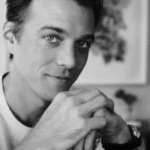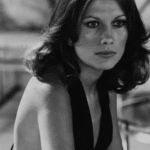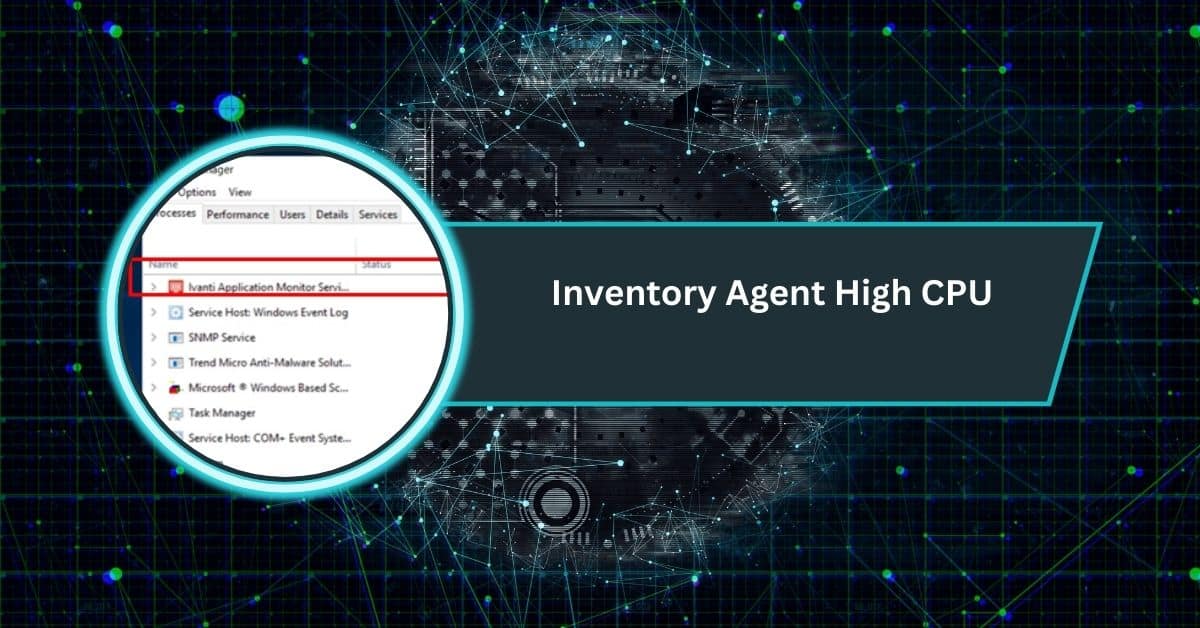Many Windows users notice their system slowing down, the fan spinning loudly, or the Task Manager showing that InventoryAgent.exe is consuming a large chunk of CPU power. This problem, often referred to as Inventory Agent High CPU, can be frustrating when you want your computer to run smoothly.
Inventory Agent High CPU occurs when the agent process consumes excessive system resources, typically on Windows 10. CPU usage can spike drastically, slowing performance. Updating, adjusting scan schedules, or disabling the agent usually fixes the issue.
In this guide, we’ll explain what Inventory Agent is, why it causes CPU spikes, how you can fix it, and ways to prevent it in the future. By the end, you’ll have a clear step-by-step solution for both everyday users and IT professionals.
What is Inventory Agent?
The Inventory Agent is a background process in Windows, often associated with System Center Configuration Manager (SCCM) or other IT inventory management tools. Its main job is to scan and collect information about installed applications, updates, and system status.
While this process is usually lightweight, it can consume excessive CPU power if misconfigured, corrupted, or running too frequently.
Why Does Inventory Agent Cause High CPU Usage?
There are several reasons behind the Inventory Agent High CPU issue:
- Frequent Scanning: The Inventory Agent may be running system scans too frequently.
- Corrupted Files: If the agent or Windows system files are damaged, it can cause abnormal behavior.
- Conflicts with Antivirus: Security software may clash with the agent’s scanning.
- Outdated Software: Old versions of Inventory Agent may not run correctly with updated Windows versions.
- Malware Disguise: Sometimes, fake malware processes use the same name as legitimate ones (InventoryAgent.exe).
A quick example: when the Inventory Agent runs during startup, CPU usage may spike to 90–100% for several minutes, slowing down other processes.
Symptoms of Inventory Agent High CPU Problem
If you’re facing this issue, here are common symptoms:
- PC becomes slow and unresponsive
- Fans run at high speed constantly
- Apps lag or freeze during simple tasks
- In Task Manager, InventoryAgent.exe shows high CPU usage
How to Check If Inventory Agent Is the Cause
To confirm that the Inventory Agent is responsible for high CPU usage:
- Press Ctrl+Shift+Esc to open the Task Manager.
- Look for InventoryAgent.exe under processes.
- Check CPU usage percentage — if it’s unusually high, it’s the culprit.
- You can also open Resource Monitor (Windows + R → type resmon) to track CPU load in more detail.
- In Event Viewer, search logs for system resource spikes linked to the agent.
Fix 1: Restarting the Inventory Agent Service
Sometimes, a simple restart is all it takes.
- Open Run (Windows + R) → type services.msc.
- Find the Inventory Agent Service in the list.
- Right-click → select Restart.
This will temporarily fix spikes caused by stuck background tasks.
Fix 2: Adjust Inventory Agent Settings
The Inventory Agent may be set to scan too aggressively. If you have SCCM, you can adjust its configuration:
- Reduce scan frequency (daily → weekly).
- Limit background resource usage.
- Schedule scans during off-hours.
This prevents it from clashing with active work time.
Fix 3: Update or Reinstall the Inventory Agent
If the agent is outdated or corrupted, updating it can fix performance issues.
- Check for SCCM client updates from your IT administrator.
- If not part of SCCM, uninstall and reinstall the Inventory Agent software.
This ensures you’re running a stable and compatible version.
Fix 4: Disable Inventory Agent (If Not Needed)
If you don’t need inventory scanning (for example, on a personal PC), you can safely disable the service:
- Open Run → type services.msc.
- Locate Inventory Agent.
- Right-click → Properties → set Startup type: Disabled.
| Pros | Cons |
| Saves CPU and improves performance | You lose automated inventory scanning |
| Reduces background activity | Some IT features may not work |
Fix 5: Check for Malware or Fake Processes
Because malware often disguises itself as InventoryAgent.exe:
- Open Task Manager, right-click the file → select Open File Location.
- The genuine file is usually found in C:\Windows\CCM or related folders.
- If located elsewhere, scan it with Windows Defender or Malwarebytes.
Fix 6: Windows Updates and System Optimization
Sometimes, the problem isn’t the Inventory Agent itself but outdated Windows:
- Go to Settings → Update & Security → Windows Update.
- Install pending updates.
- Run Disk Cleanup and disable unnecessary startup apps for smoother performance.
Advanced Fixes for IT Professionals
- Optimize Group Policy Objects (GPOs): Adjust policies to manage the frequency at which the Inventory Agent collects data.
- Refine SCCM Client Settings: Configure client-side schedules and resource limits to strike a balance between system performance and reporting needs.
- Audit Server-Side Configurations: Review deployment and collection policies for misconfigurations that may trigger excessive CPU usage.
- Analyze Client Log Files: Examine logs such as InventoryAgent.log and PolicyEvaluator.log to identify recurring errors or performance bottlenecks.
- Leverage PowerShell Automation: Use scripts to reset, reconfigure, or fine-tune Inventory Agent behavior across multiple systems.
- Align with IT Governance Policies: Ensure adjustments comply with enterprise security and compliance requirements.
- Deploy Centralized Updates: Utilize SCCM distribution points to roll out patches and updated agents across the network efficiently.
Preventing Inventory Agent High CPU in the Future
To avoid running into the same issue again:
- Keep Windows and Inventory Agent updated.
- Schedule scans during low-usage hours.
- Monitor your CPU health regularly using the Task Manager.
- Avoid installing conflicting third-party monitoring tools.
Inventory Agent High CPU on Different Windows Versions
- Windows 10
- Commonly caused by outdated or corrupted SCCM clients.
- Frequent spikes during startup or scheduled scans.
- Resolved by updating the SCCM agent and optimizing scan schedules.
- Windows 11
- More likely to encounter compatibility issues with older Inventory Agent versions.
- CPU spikes are often linked to background services not fully optimized for Windows 11.
- Keeping both Windows and the agent up to date reduces problems.
- Windows Server (2012, 2016, 2019)
- High CPU usage appears during large-scale inventory collections across multiple endpoints.
- It can disrupt performance in enterprise environments if not managed correctly.
- Requires careful tuning of SCCM policies and allocation of server resources.
Inventory Agent High CPU Windows 11
On Windows 11, Inventory Agent may cause high CPU usage due to compatibility issues, outdated files, or frequent scans.
Updating Windows and the agent, adjusting scan schedules, or disabling them when unnecessary usually helps resolve this performance issue.
Inventory Agent High CPU Windows 10
Windows 10 users often face Inventory Agent high CPU problems when the SCCM client is outdated or misconfigured.
Restarting the service, applying system updates, or reinstalling the client typically resolves CPU spikes and restores the computer’s smooth operation.
Sentinel Agent Worker High CPU
The Sentinel Agent Worker may occasionally exhibit high CPU usage while scanning files, monitoring threats, or updating in the background.
This usually happens during intensive tasks. Updating Sentinel, checking for conflicts, or adjusting its real-time protection settings can significantly improve performance.
SentinelOne Agent High Memory Usage
SentinelOne may use a significant amount of memory when running full scans, updating signatures, or storing threat logs.
While temporary, this can slow systems. Clearing logs, applying updates, and optimizing settings usually reduces memory use without compromising overall security protection.
FlexNet Inventory Agent
FlexNet Inventory Agent collects software and license data on devices for asset management. It occasionally causes high CPU usage during scans, particularly on older systems.
Adjusting scan schedules, updating the agent, or disabling it if unnecessary can easily reduce performance problems.
Sentinel Agent Worker High Disk Usage
High disk usage from Sentinel Agent Worker often appears during scans or log writing. It may slow applications temporarily.
Updating Sentinel, clearing cache files, or scheduling scans during off-hours helps lower disk activity and restore faster performance.
ndtrack.exe What Is
ndtrack.exe is a process linked to Flexera or FlexNet inventory tools. It collects application and hardware details for IT management.
While usually safe, it may sometimes use high resources. Verifying its location ensures it’s genuine and not malware.
FAQs
What is an inventory agent?
An inventory agent is software that collects details about installed programs and system hardware. It helps IT teams track devices, updates, and usage for management.
How do I reduce my CPU usage to a more manageable level?
You can resolve high CPU usage by closing heavy programs, updating Windows, scanning for malware, and adjusting background services, such as Inventory Agent.
What is FlexNet inventory agent used for?
FlexNet Inventory Agent is used to scan devices, gather software data, and manage licenses. Companies use it to track installations and ensure compliance easily.
What does it mean if the CPU is high?
High CPU usage indicates that your processor is working too hard. This can slow your computer, overheat it, or cause lag until tasks finish running.
What does the OCS inventory agent do?
The OCS Inventory Agent collects information about a computer’s hardware and software. It sends this data to a central server for IT monitoring.
What is the role of an inventory assistant?
An inventory assistant helps manage stock by checking supplies, updating records, and making sure items are correctly stored, counted, and available when needed.
What is a PDQ inventory agent?
The PDQ Inventory Agent scans computers on a network, reporting details such as hardware, software, and updates. IT teams use it for system management.
What kind of job is an inventory specialist?
An inventory specialist tracks stock, organizes supplies, and records shipments. It’s a logistics job ensuring businesses always have the right products available.
Conclusion
Dealing with an Inventory Agent That Uses a High CPU can be annoying, especially when your system slows down during essential tasks. The good news is that this issue is manageable. By identifying the cause, updating or reinstalling the agent, adjusting scan schedules, or turning it off if unnecessary, most users can restore smooth performance.
For Windows 10 and 11 users, simple fixes such as updating the SCCM client or restarting the service often resolve the issue. In enterprise setups, IT professionals can use advanced settings, policies, and scripts to prevent system-wide slowdowns.
The key takeaway: Inventory Agent is safe, but when it misbehaves, it can drain resources. Regular updates, proper configurations, and occasional monitoring can help you avoid high CPU usage and keep your PC running efficiently.