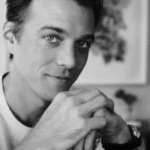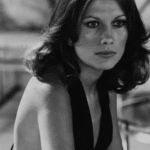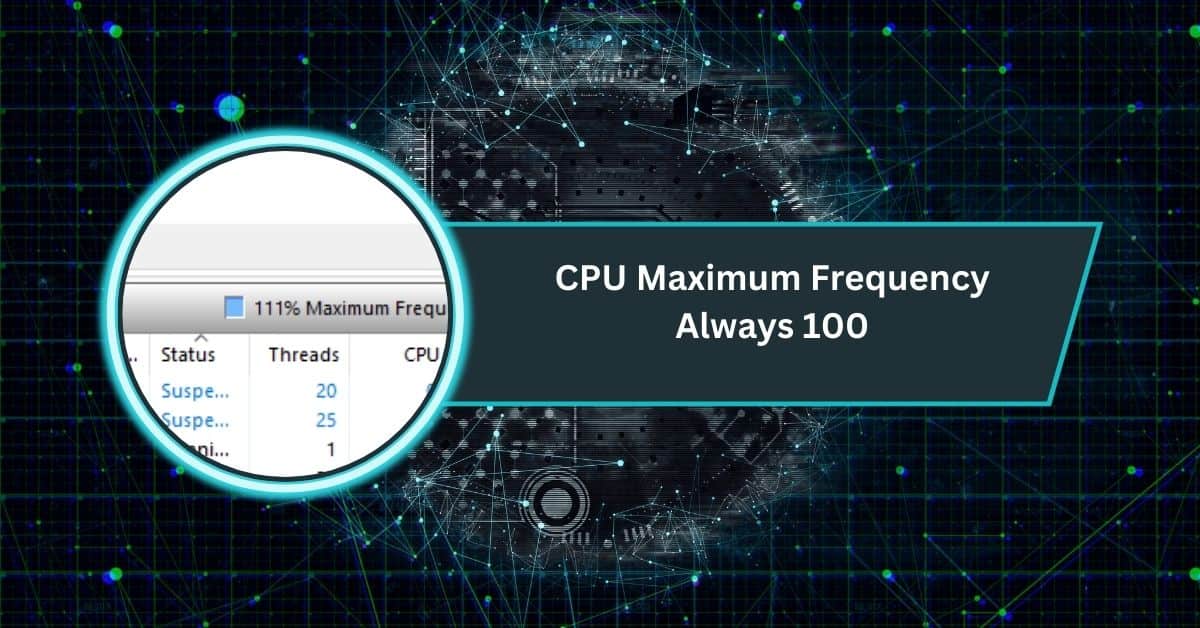If Windows shows Maximum Frequency = 100% all the time—even when your PC appears idle—you’re not alone. This metric confuses a lot of people because it isn’t the same as CPU usage.
CPU Maximum Frequency always showing 100% means your processor runs at its normal top speed continuously, often due to boost mode, power plan, or Speed Shift settings keeping frequency high even when idle.
In this guide, you’ll learn exactly what the Maximum Frequency number is, why it can be stuck at 100%, the real-world impact (temps, battery, noise), and step-by-step fixes for Windows 10/11 on Intel and AMD systems.
What “Maximum Frequency” Actually Measures
In Windows Resource Monitor (opened from Task Manager → Performance → “Open Resource Monitor”), Maximum Frequency is a percentage of your processor’s nominal (base) clock.
If your CPU is idling at a lower clock, the value will be below 100%; if the CPU is boosting above base (Turbo/Precision Boost), it can read slightly above 100%. In other words, it’s a normalized clock-speed meter, not a utilization meter.
This explains two common surprises:
- “Why do I see 103%?” Boost technologies (Intel Turbo Boost, AMD Precision Boost) can raise clock speed above the base frequency temporarily, so the normalized value can exceed 100%.
- “Why is it 100% even when CPU usage is 2%?” The OS or firmware may be holding the CPU in a high performance state even under light load (power plan, boost policy, background services), so clock stays near max while usage stays low.
Quick definitions (helpful for readers)
- CPU Usage: how busy the cores are (% of time doing work)
- Maximum Frequency: how fast the cores could be running relative to base (dynamic clock scaling)
Why Maximum Frequency Can Be Stuck at 100%
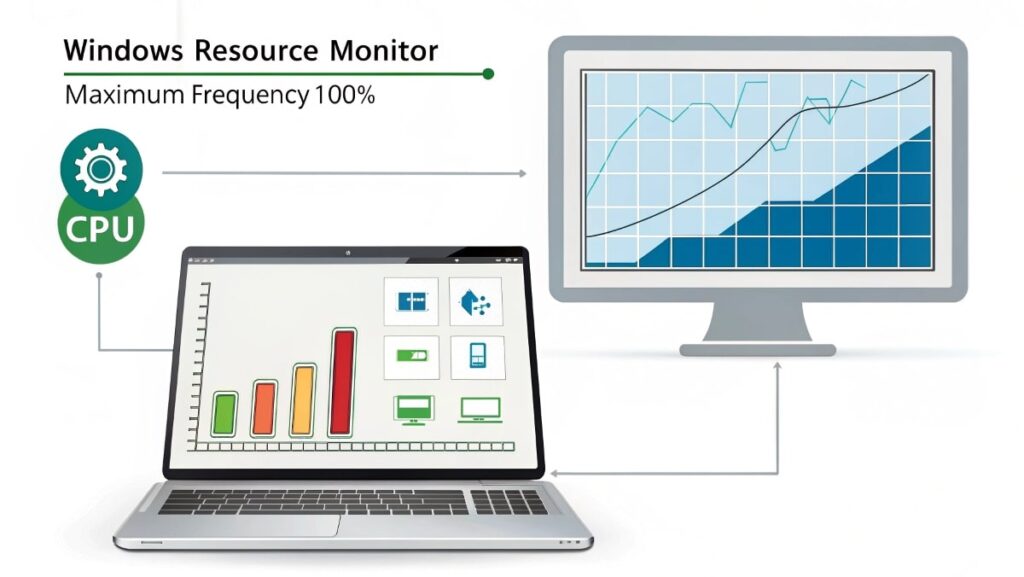
1) Windows power plan and boost settings
Windows has a rich Processor Power Management (PPM) system that balances performance, latency, and energy. Two settings matter most here:
- Max processor performance state (a.k.a. MaxPerformance) caps the highest performance level the OS will request; it’s expressed as a percentage (0–100). If it’s 100% (default in many plans), the CPU is allowed to run at full tilt.
- Processor performance boost mode (PERFBOOSTMODE) controls how aggressively Windows requests boost above the nominal clock. “Enabled” or “Aggressive” modes tend to keep frequency near the top more often. (The setting is hidden by default but can be surfaced.)
Microsoft’s current docs (updated in 2024) describe these PPM controls and the OS algorithms that choose performance/efficiency profiles. In short: if your plan is set for high performance and aggressive boost, Maximum Frequency will often sit at ~100%.
2) BIOS/UEFI firmware configuration
Disabling CPU power-saving features such as Intel SpeedStep/Speed Shift or C-states, or selecting a vendor “Performance” preset, can prevent normal downclocking.
SpeedStep/Speed Shift are Intel’s dynamic frequency scaling features; turning them off limits the CPU’s ability to drop clocks at idle.
On AMD, Precision Boost/PBO aggressively scales frequency upwards when thermals and power allow; board presets can bias toward sustained boost behavior.
3) Background activity and drivers
Windows maintenance tasks, telemetry, update services, or misbehaving drivers can nudge the scheduler and PPM into higher states even if usage looks low.
Monitoring utilities themselves can also keep clocks elevated. (This is a common field report and aligns with Microsoft Q&A threads where users see 100% Maximum Frequency at idle.)
4) Hybrid CPUs, per-core behavior
On newer Intel hybrid CPUs (P-cores + E-cores), some power-plan caps may apply differently to core types, leading to confusing results (e.g., E-cores capped but P-cores not).
Is 100% Maximum Frequency Bad?
It’s not inherently dangerous, but it can raise:
- Idle power draw and temps (less battery life on laptops, more fan noise)
- Cumulative thermal stress over time if the machine sits at high clocks with limited cooling
- Room noise (fans) and potential throttling under sustained heavy workloads
From a power perspective, dynamic frequency scaling exists to save energy because CPU power is roughly proportional to voltage² × frequency (P ≈ C·V²·f)—higher clocks/voltage cost disproportionately more energy. That’s why letting the CPU idle down is beneficial.
How to Diagnose (5-Minute Checklist)
- Observe real clocks
- Open Task Manager → Performance and Resource Monitor to watch “Maximum Frequency.” Compare with a tool like CPU-Z/HWiNFO to see actual MHz and voltages. (Seeing ~base clock while Max Freq = 100% confirms the metric is normalized.)
- Check your active power plan
- Windows Settings → System → Power & battery → Power mode (or Control Panel → Power Options). If High performance or a vendor “Ultimate/Performance” plan is selected, that alone can explain the behavior.
- Inspect advanced processor settings
- Control Panel → Power Options → Change plan settings → Change advanced power settings → Processor power management.
- Look for Maximum processor state (set to 100% by default). Reducing this below 100% limits boost potential and often drops idle clocks.
- Surface the hidden ‘boost mode’ switch (optional/advanced)
- Some builds hide Processor performance boost mode. OEMs/admins can expose it via policy/registry and choose Disabled/Enabled/Aggressive behaviors. When set to Aggressive, Windows will try to keep frequency high.
- Reboot and check BIOS/UEFI
- Make sure Intel SpeedStep/Speed Shift (or AMD equivalent power-saving features) and C-states are enabled. If you recently toggled an overclocking or “Performance” preset, revert to defaults to restore downclocking at idle.
- Look for background culprits
- Task Manager → Processes sorted by CPU. Disable unnecessary startup apps; make sure chipset and power drivers are current. (Users reporting “always 100%” often find background tasks or driver states at fault.)
Step-by-Step Fixes (Windows 10/11)
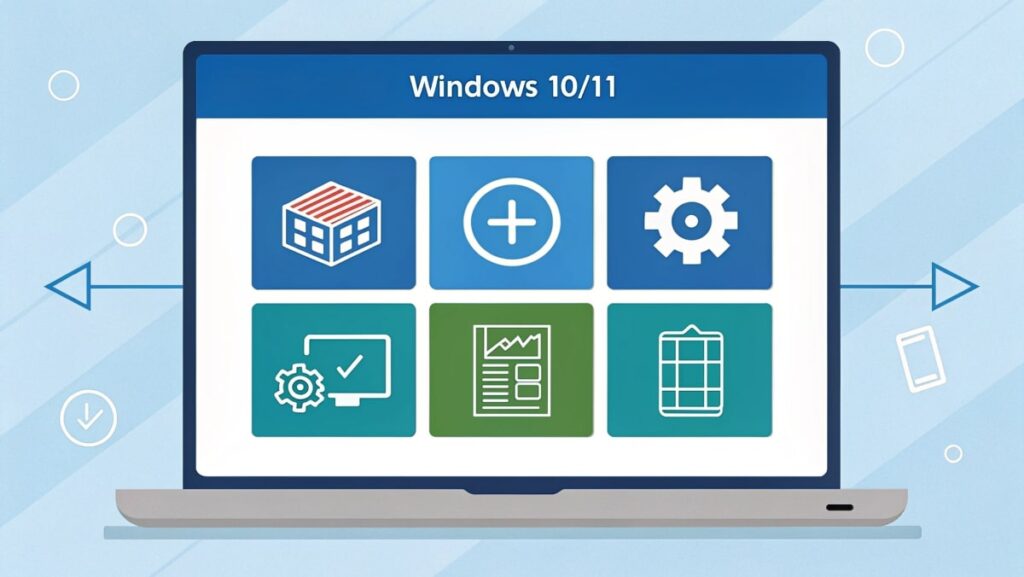
Fix 1 — Use a Balanced plan and let PPM do its job
- Switch to Balanced or Recommended power mode.
- In Advanced settings → Processor power management:
- Minimum processor state: 5–10% (AC) / 5–10% (battery)
- Maximum processor state: 100% to allow boost when needed (this alone should allow idle downclocking if boost mode isn’t forced aggressive).
Fix 2 — Tame boost aggressiveness (if you want cooler/quieter)
If your system idles hot or you’re on battery, reduce boost aggressiveness:
- Option A: Set Maximum processor state = 99%, which (on many systems) disables Turbo Boost by preventing requests above nominal. Expect a small performance drop under heavy loads and a cooler/quieter system.
- Option B (advanced): Expose Processor performance boost mode and set it to Disabled or Enabled (non-aggressive) instead of Aggressive. This retains some boost without pinning clocks.
Note: On some hybrid Intel CPUs, the “Max processor state” cap may apply differently to P-cores vs E-cores; results can vary by BIOS/OEM.
Fix 3 — Re-enable CPU power savings in BIOS/UEFI
- Ensure Intel SpeedStep/Speed Shift and C-states are enabled; disable any “Maximum Performance”/“High Performance” vendor presets; clear manual OC/UV that disables downclocking. These technologies are designed for dynamic scaling and energy savings.
Fix 4 — AMD-specific notes
- AMD Precision Boost 2 automatically raises clocks when thermals and power budget allow. If you want cooler operation, use “Balanced” plan and avoid aggressive PBO profiles; if you want max performance, PBO (“Precision Boost Overdrive”) can extend boost limits.
Fix 5 — Update chipset & power drivers, and reduce background tasks
- Out-of-date chipset drivers can confuse power states. After updates, recheck idle behavior. If clocks still sit high at idle, audit startup apps/services.
Realistic Example Scenarios
- Gaming laptop runs hot at idle
Symptom: Max Frequency 100%, CPU usage 2–5%, fans audible at desktop.
Fix: Switch to Balanced, set Max processor state = 99% (AC and battery). Result: boosts disabled, idle temps often drop several °C and fans calm down at desktop. (This behavior—99% disabling turbo and reducing heat—is widely reported in Microsoft forum threads and community guides.) - Desktop creator PC with aggressive motherboard profile
Symptom: Max Frequency 100–103% at desktop; clocks barely drop.
Fix: In BIOS, change vendor preset from “Performance” to “Normal/Auto,” re-enable C-states and SpeedStep/Speed Shift; keep Windows Balanced plan. Result: clocks scale down at idle and boost only under load. - Hybrid Intel system where only E-cores respond to caps
Symptom: Lowering Max processor state reduces E-core clocks but P-cores stay high.
Fix: Update BIOS and chipset drivers; test non-aggressive boost mode; validate per-core behavior with monitoring tools.
Advanced Tweaks (Power Users)
- Expose hidden power options for fine control over PERFBOOSTMODE and related policies (admins/OEMs typically do this via policy/registry). Use with care and document changes so you can revert.
- Per-profile tuning: Create separate plans (e.g., “Silent/Battery,” “Balanced,” “Render/Compile”) with different Max state and boost modes. Microsoft’s PPM quality-of-service profiles let the OS choose behavior per workload.
- Vendor utilities: AMD Ryzen Master can visualize and constrain behavior for tuning/validation (useful for controlled testing).
CPU maximum frequency always 100 Windows 10
If Windows 10 always shows CPU Maximum Frequency at 100%, it usually means your system power plan is forcing full speed. Check processor state settings, disable aggressive boost, and allow balanced mode so the CPU can lower frequency when idle.
CPU maximum frequency always 100 laptop
On laptops, Maximum Frequency stuck at 100% happens when high-performance mode is active. This drains battery and keeps fans noisy. Switch to a balanced plan, set maximum processor state lower, and let the laptop downclock when not heavily used.
CPU maximum frequency always 100 gaming
During gaming, seeing CPU Maximum Frequency at 100% is normal. The system boosts to deliver smooth performance. Once you quit the game, frequency should drop. If it stays high all the time, adjust power settings or check background apps.
CPU maximum frequency always high
If CPU Maximum Frequency always stays high, your computer is not scaling properly. Causes include BIOS settings, power mode, or running tasks. Letting the CPU rest saves energy and heat, so switching plans can help bring it down.
CPU maximum frequency low
When CPU Maximum Frequency looks low, your processor is saving energy. Windows reduces clock speed to keep temperature and battery safe. This is normal at idle. Under heavy tasks, the frequency should rise closer to the maximum automatically.
Resource Monitor CPU maximum frequency over 100
Sometimes Resource Monitor shows Maximum Frequency over 100%. This happens when the processor is using Turbo Boost or Precision Boost. It means the CPU is running faster than its base clock speed for extra performance, which is normal.
What is maximum frequency in Resource Monitor
In Resource Monitor, “Maximum Frequency” shows how fast your CPU runs compared to its base speed. At 100%, it’s at normal top speed; above 100% means boost; below 100% means it’s saving energy and running slower.
FAQs
Why is my CPU constantly at 100%?
Your CPU stays at 100% when background programs, power settings, or malware push it to maximum nonstop.
Why is my CPU frequency always high?
Your CPU frequency stays high when boost mode, power plans, or BIOS settings prevent it from lowering speed.
What does 100% maximum frequency mean?
100% maximum frequency means your CPU is running at its normal top speed, delivering full performance continuously.
What should my CPU frequency be?
Your CPU frequency should scale: lower when idle to save energy, and higher when gaming, editing, or multitasking.
Why is my CPU always at 100 load?
Your CPU stays at 100 load when heavy apps, system updates, or hidden processes constantly use all cores.
How to fix 100% CPU usage in Windows 11?
Check Task Manager, close heavy apps, update drivers, switch to balanced power plan, and scan for malware issues.
How to get CPU to not run at 100%?
Limit startup apps, reduce background tasks, adjust power settings, and ensure cooling works properly to lower CPU usage.
What does 100 Hz frequency do?
100 Hz frequency means something refreshes or cycles one hundred times per second, often in screens or electronic signals.
What does it mean when a CPU is parked?
CPU parked means Windows temporarily disables certain cores to save power and heat until they’re needed again.
How to set minimum CPU frequency?
Go to Power Options → Processor settings, adjust “Minimum Processor State,” and choose the percentage you want.
Conclusion
Seeing CPU Maximum Frequency always at 100% can look worrying, but in most cases, it’s caused by power plans, boost settings, or BIOS configurations. It’s not usually harmful, yet it may waste energy, increase heat, and shorten battery life. By adjusting Windows settings, re-enabling power-saving features, and keeping drivers updated, you can let your CPU scale properly—running cool and quiet at idle, while still boosting when real performance is needed.