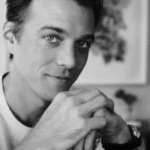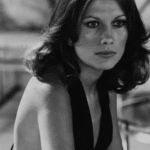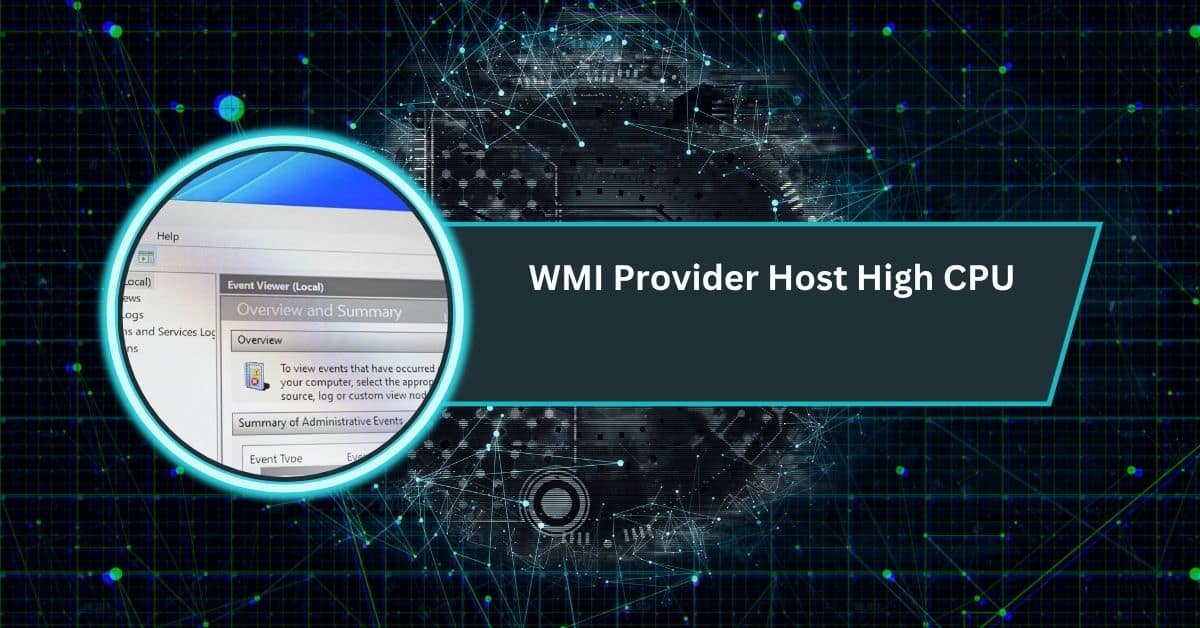It’s a familiar scene for many Windows users. You’re browsing, your computer starts to lag, and you suspect the CPU might be maxed out. You hit Ctrl + Shift + Esc to open Task Manager — and suddenly, the CPU usage that looked sky-high before drops to a calm 10–20%.
When CPU usage drops after opening Task Manager, it’s usually normal. Task Manager reprioritizes resources, pausing background processes. If the issue persists, reboot your PC and check in Safe Mode for hidden or faulty programs.
If you’ve noticed this strange behavior, you’re not alone. Thousands of Windows users have asked the same question on forums and Microsoft communities. The truth is a mix of system design, process behavior, and a little quirk in how Task Manager works. Let’s break it down clearly.
What CPU Usage Really Means
Before understanding why CPU usage changes, it’s worth revisiting what the number actually represents. The CPU usage percentage in Windows shows how much of your processor’s capacity is being used at a given moment. It’s not a constant reading; it’s a moving average of activity sampled every second or so.
Your CPU runs multiple processes and threads at once — system tasks, user apps, background services, and scheduled tasks.
Windows constantly balances which process gets CPU time depending on priority and user activity. That means the usage rate you see is just a snapshot in time, not a real-time, frame-accurate measurement.
The Moment You Open Task Manager
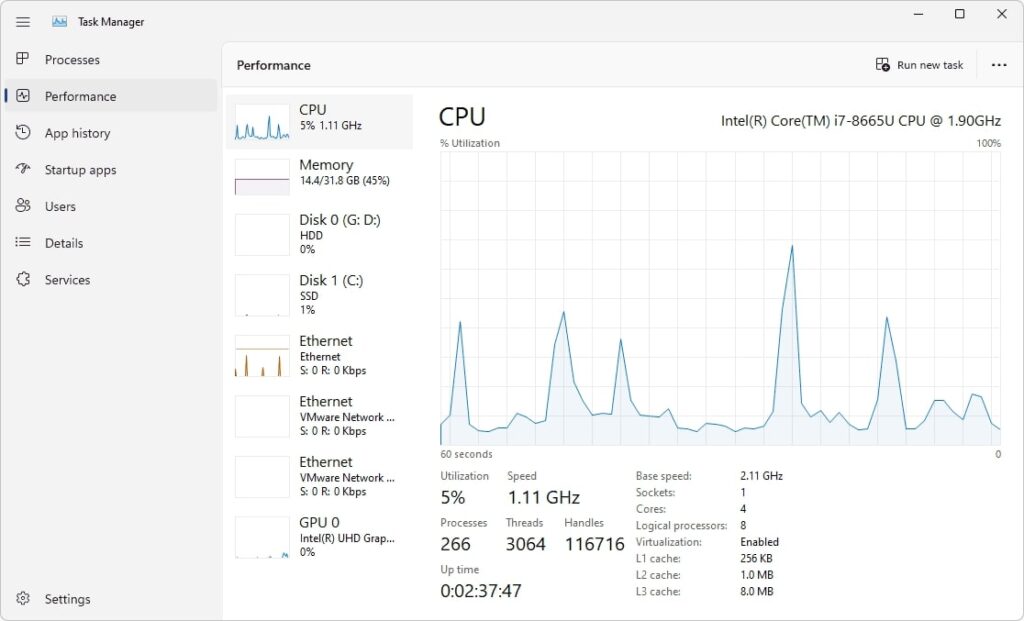
When you launch Task Manager, you’re opening a high-privilege system utility. Windows automatically shifts its focus to this process because it’s considered a critical diagnostic tool. The OS wants it to run smoothly, so it gives it higher priority and temporarily scales down the background noise.
That’s why the CPU usage you see immediately after Task Manager opens might appear much lower than what was happening before. Windows effectively pauses or deprioritizes certain background tasks so that Task Manager can display accurate and responsive data.
This is known in technical terms as the observer effect — the act of observing a system changes its behavior. In this case, Task Manager’s presence slightly alters the system’s workload distribution.
Why CPU Usage Drops Instantly
There are a few specific reasons this drop happens almost immediately after you open Task Manager:
Task Manager Reallocates CPU Resources
When you open Task Manager, Windows assigns more resources to the foreground process — Task Manager itself.
Background applications temporarily lose some of their CPU time, so their activity decreases. That alone can drop the overall CPU usage visible in the chart.
Sampling Reset and Fresh Measurement
Task Manager doesn’t show historic averages. When it starts, it begins fresh — resetting its sampling window.
If your CPU was overloaded seconds earlier, Task Manager doesn’t “see” that history; it only shows the current snapshot, which may already be lower.
Suspended Background Services
Windows is designed to reduce background load when a user is active. Services like Windows Update, telemetry collectors, indexing, and background syncing automatically pause when a user opens a system tool. So, if one of those services was using CPU before, it will pause, and the visible usage drops.
Malicious or Hidden Processes
One more intriguing reason: some types of malware or hidden background miners are coded to pause when Task Manager opens. They detect when taskmgr.exe launches and stop their activity to avoid being detected.
Once Task Manager is closed, they resume. That’s why security experts often recommend using tools like Process Explorer or Windows Resource Monitor instead — these can be launched in stealth or with delayed process checking.
Real Examples of the Phenomenon
If you browse through Microsoft forums or tech sites, you’ll find plenty of real-world reports:
- Users reporting CPU at 100% before Task Manager, dropping to 10–15% after.
- Reports where Task Manager itself briefly spikes CPU usage, then settles below 1%.
- People who’ve discovered hidden miners or malicious scripts that pause when Task Manager opens.
- Power users demonstrating on YouTube how the CPU graph resets each time Task Manager is launched.
In short, this isn’t a bug. It’s how Windows manages and prioritizes system processes — a design choice that sometimes confuses people monitoring performance.
When It’s Normal vs When to Worry
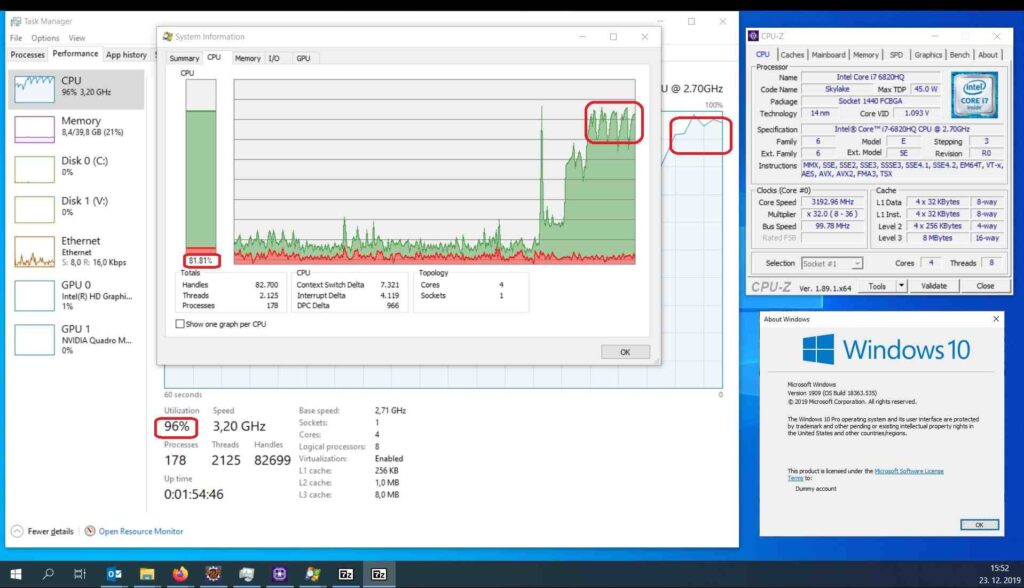
Not every drop in CPU usage is suspicious. In most cases, it’s perfectly normal. But there are scenarios where it might indicate something worth investigating.
Normal Behavior
- CPU drops briefly, then stabilizes below 20%.
- No system lag or overheating.
- Fans quiet down shortly after.
- Task Manager shows mostly Windows or user processes.
Potential Problems
- CPU spikes again right after you close Task Manager.
- “System Interrupts” or “Antimalware Service Executable” frequently show high usage.
- Persistent lag, fan noise, or thermal throttling even when idle.
- Unknown or unsigned processes running in the background.
If you’re seeing these red flags, it’s worth taking a closer look at what’s running on your PC.
How to Diagnose the Real Cause
Here’s a straightforward way to troubleshoot what’s actually using your CPU:
Step 1: Use Resource Monitor
Open Resource Monitor (search “resmon” in Start). It provides a deeper view of CPU activity and process threads. Check which processes spike even when idle.
Step 2: Try Safe Mode
Boot into Safe Mode with Networking. This starts Windows with minimal drivers and services. If CPU usage stays normal in Safe Mode, a startup program or third-party service is likely the cause.
Step 3: Scan for Malware
Use Windows Defender Offline Scan or a trusted tool like Malwarebytes. Hidden miners and stealthy scripts often hide from standard scans but show up in offline or deep scans.
Step 4: Update Drivers and Windows
Outdated drivers can cause interrupt loops that use CPU even when idle. Run Windows Update and check your hardware drivers, especially graphics and chipset.
Step 5: Check Temperatures and Cooling
High CPU temperature can trigger throttling, making readings fluctuate. Tools like HWMonitor or CoreTemp can show real-time temperature data.
Step 6: Run System File Checker
Use sfc /scannow and DISM /Online /Cleanup-Image /RestoreHealth commands to repair system files. Corrupted OS components can misreport performance metrics.
Step 7: Perform a Clean Boot
Disable all non-Microsoft startup programs using MSConfig. Re-enable them one by one to find the culprit. Many background apps — including sync clients and updaters — are known for high idle CPU usage.
Common Myths and Misconceptions
This phenomenon has spawned a few persistent myths online. Let’s clear them up.
- “It’s always malware.”
Not true. Most of the time, it’s simply Windows managing processes efficiently. - “Task Manager readings are fake.”
False. They’re accurate snapshots — but only of the current moment, not what happened before. - “Killing background processes fixes it permanently.”
Temporarily, maybe. But those services often restart or are critical to system stability. Always research a process before ending it. - “This only happens on older versions of Windows.”
It still happens on Windows 11 and likely will on future versions. It’s part of how modern OS resource scheduling works.
Fixes and Preventive Steps
If you’d like to stop seeing huge CPU swings, or simply want to optimize performance, here’s what to do.
Keep Windows and Drivers Updated
Microsoft often refines CPU scheduling through patches. Always stay current with updates.
Trim Startup Programs
Many third-party apps add themselves to startup. Disable unneeded ones from Task Manager → Startup Apps.
Use Performance Mode Wisely
Under Settings → System → Power, select “Best Performance” for consistent results. “Balanced” mode saves power but adjusts CPU responsiveness dynamically.
Monitor Background Apps
Keep an eye on browser extensions, cloud sync tools, and update agents — they often use CPU silently in the background.
Scan Regularly
Run monthly full scans. Even if you’re careful, malware can slip through. An offline scan ensures hidden scripts are caught.
Consider Advanced Tools
Use Process Explorer (from Microsoft Sysinternals) for detailed process trees. It shows command lines and digital signatures — handy for spotting impostors.
CPU goes down when I open Task Manager Windows 11
When you open Task Manager in Windows 11, the system gives it higher priority. This makes other background apps pause, so CPU usage drops suddenly. It’s normal and nothing to worry about.
CPU goes down when I open Task Manager Windows 10
In Windows 10, CPU usage may drop after opening Task Manager because background processes slow down. The system focuses on Task Manager, reducing other tasks. This is a normal Windows behavior, not a problem.
When I open Task Manager CPU is at 100 for a second
It’s common for CPU to spike to 100% for a second when you open Task Manager. This happens because the system briefly works harder to load and display all running processes.
Task Manager high CPU usage Windows 11
If Task Manager itself uses a lot of CPU on Windows 11, it’s usually temporary. It collects data about processes quickly after opening. Wait a few seconds — the usage should go down.
Task Manager high CPU usage Windows 10
When Task Manager shows high CPU usage on Windows 10, it’s often just starting up and refreshing data. After a few moments, it should settle down. If not, restart or check background programs.
FAQ
1. Why does my CPU usage go down when I open Task Manager?
Because Task Manager pauses some background apps, your CPU usage drops. It’s normal and helps Task Manager run smoothly.
2. Why is my CPU usage jumping around?
CPU usage changes as different apps and background tasks start or stop. It’s normal for the numbers to move constantly.
3. Should the CPU be at 100% in Task Manager?
A brief 100% CPU spike is fine. If it stays high for long, check running apps or background programs.
4. Why does my PC freeze every time I open Task Manager?
Your PC may freeze if the system is overloaded or infected. Try restarting or scanning for malware issues.
5. Is 100% CPU usage bad while gaming?
Not always. Games often use full CPU power. If your PC overheats or lags, lower settings or close apps.
6. Is 80% CPU usage high?
No, 80% CPU usage is normal when multitasking or gaming. It’s only a problem if your PC feels slow.
7. Is it okay for my CPU to run at 100 C?
No, 100°C is too hot for a CPU. Stop heavy tasks, clean fans, and check your cooling system.
8. Why is my CPU usage so unstable?
CPU usage changes as programs start, stop, or update. It’s normal unless you notice lag, heat, or constant 100%.
9. Which settings reduce CPU usage?
Lower graphics settings, close unused apps, disable startup programs, and switch to balanced or power-saving mode.
10. How to increase CPU performance in Windows 11?
Keep Windows updated, clean startup programs, enable performance mode, update drivers, and ensure your PC stays cool.
Final Thoughts
When your CPU usage drops the moment you open Task Manager, it might look like a mystery — but in most cases, it’s a completely normal system response. Task Manager temporarily changes how Windows schedules workloads and resets how data is sampled. Occasionally, malware might hide when the utility launches, but that’s the exception, not the rule.
Understanding how Windows prioritizes processes helps you read these numbers accurately. Instead of panicking over momentary spikes or drops, focus on consistent patterns, temperatures, and responsiveness.
A smooth system isn’t about having 0% CPU usage — it’s about balanced performance and awareness of what’s running under the hood.