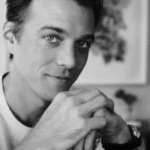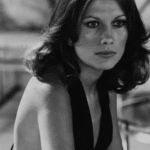If you own an Acer Nitro 5, chances are you’ve noticed the fans ramp up or temperatures climbing even during light use. Many users report CPU temps hovering around 60°C while simply browsing the web — which often sparks concern.
The Acer Nitro 5 CPU temp at 60 degrees while browsing is normal and safe. Many users report similar temps; clean fans, improve airflow, or repaste if it consistently stays higher during light web use.
In this article, we’ll dive deep into CPU temperature behavior on the Acer Nitro 5, why you may see 60 degrees while web surfing, how it compares to normal ranges, and what steps you can take to keep your machine running cool.
What Is a Normal CPU Temperature for Laptops?
Before focusing specifically on the Nitro 5, it helps to establish general safe ranges for laptop CPUs.
- Idle (no apps running): 35°C – 50°C
- Light usage (web, documents, streaming): 45°C – 65°C
- Gaming / heavy load (3D rendering, video editing): 70°C – 95°C
Most modern CPUs are designed to handle high temps. In fact, Intel and AMD chips typically throttle or shut down around 95°C to 105°C to prevent damage. That means 60°C during browsing is well within the safe zone.
However, if your laptop consistently sits at 60°C or higher with minimal apps open, it could indicate dust buildup, aggressive power profiles, or inefficient thermal paste.
Real-World CPU Temps on Acer Nitro 5
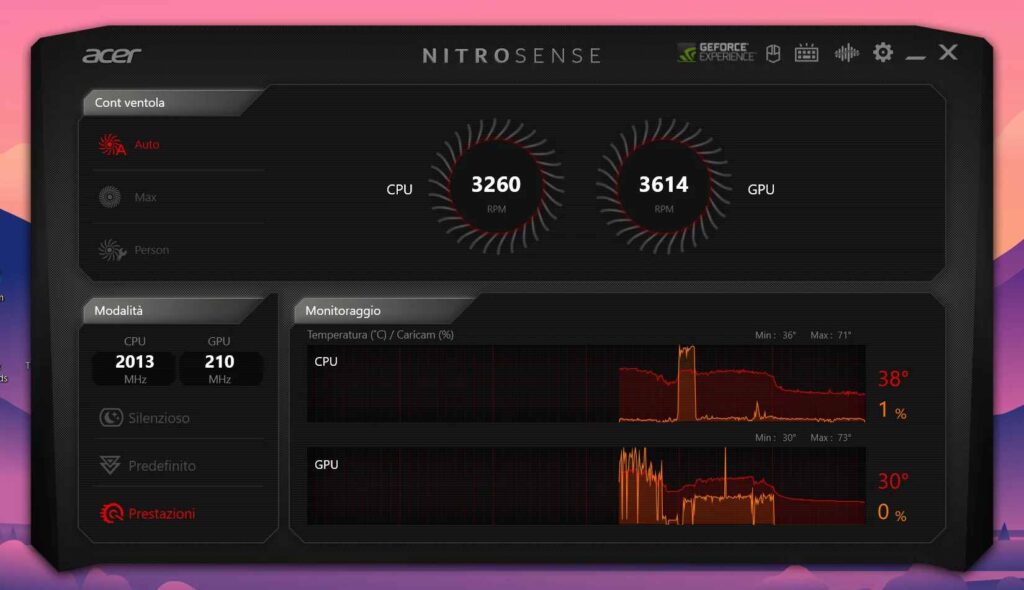
The Nitro 5 is a budget-friendly gaming laptop, and while powerful, its cooling design is not as advanced as premium models. That means temperatures can fluctuate depending on your usage, room conditions, and model year.
User reports and benchmarks
- Idle: Many Nitro 5 owners report 40°C to 50°C at idle, with occasional spikes.
- Web surfing / light tasks: CPU temps often reach 50°C to 60°C, especially with multiple tabs open or background apps running.
- Gaming / stress tests: 80°C to 95°C is common, with occasional throttling.
Example temperature table
| Usage Scenario | Average CPU Temp | Notes |
| Idle (desktop only) | 40°C – 50°C | Normal baseline |
| Web browsing / light use | 50°C – 60°C | Safe, but may feel warm |
| Gaming (AAA titles) | 80°C – 95°C | Expected, can throttle above 90°C |
| Video rendering | 85°C – 95°C | High sustained load |
This shows that 60°C while browsing is not unusual — it falls at the upper end of light-use norms.
Why Does the Nitro 5 Hit 60°C While Surfing?
You might expect your CPU to stay cool during simple tasks like browsing. So why does it sometimes hit 60°C? Here are the common reasons:
- Background processes – Antivirus scans, updates, or Windows indexing can raise temps.
- Fan curve design – Acer’s NitroSense software often keeps fans quiet at lower temps, allowing the CPU to hover at 55–60°C.
- Ambient temperature – Hot rooms or poor airflow around the laptop add heat.
- Dust buildup – Dust clogs vents, reducing airflow and trapping heat.
- Thermal paste quality – Stock paste degrades over time, leading to higher temps.
- Browser load – Having 20+ tabs open, streaming 4K video, or running scripts in the background stresses the CPU.
In short: 60°C is a result of both design and usage factors, not necessarily a hardware fault.
Also Read: CPU VDD SoC Current Optimization – Complete Guide In 2025!
Is 60°C While Browsing Safe for the Nitro 5?
Yes — 60°C during web surfing is safe for the Acer Nitro 5. Here’s why:
- Thermal throttling usually starts above 90°C.
- Shutdown protection happens around 100–105°C.
- Most gaming laptops sit between 50°C–70°C during light tasks.
That said, if your system consistently exceeds 65–70°C at idle/light use, you may want to check airflow or cooling paste. A sudden jump in temps without workload change could indicate a problem.
How to Monitor Acer Nitro 5 CPU Temps
Keeping an eye on temps is the first step to peace of mind. Luckily, it’s easy:
- NitroSense (built-in): Shows CPU/GPU temps and lets you control fan speed.
- HWMonitor: Free software that displays per-core temps, voltages, and fan speeds.
- HWiNFO: More advanced, great for logging temps over time.
💡 Tip: Always watch both average and peak temps. Peaks in the 80s for a second or two are fine; sustained 90°C+ is when you should worry.
How to Reduce CPU Temps on Acer Nitro 5
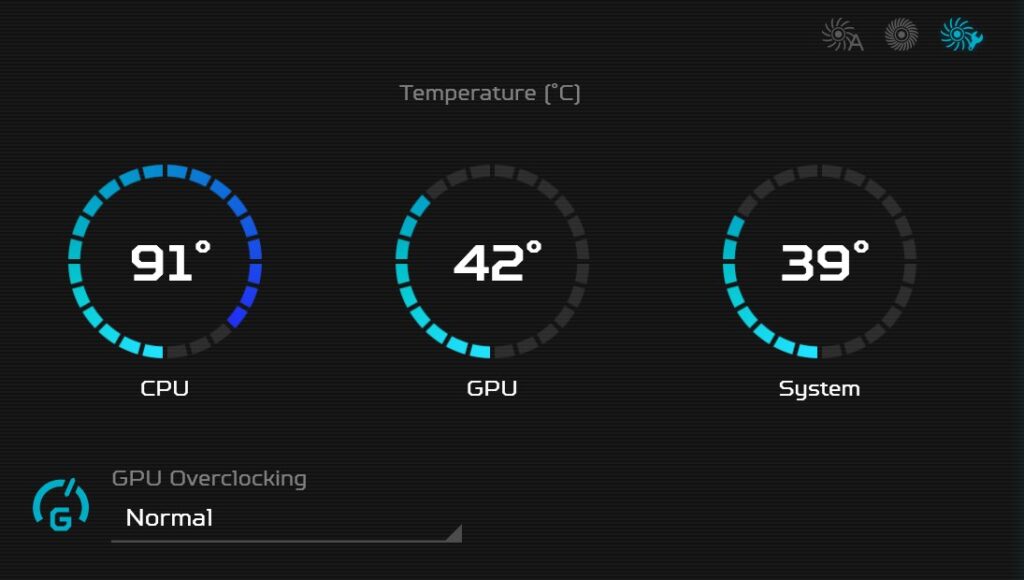
If you’d prefer to lower your laptop temps, here are effective methods:
1. Optimize fan settings
Use NitroSense to set a more aggressive fan curve. Yes, fans will get louder, but temps will drop.
2. Improve airflow
- Keep the laptop on a flat, hard surface.
- Avoid soft surfaces (beds, couches) that block vents.
- Use a cooling pad with external fans.
3. Clean vents and fans
Dust buildup is one of the biggest contributors to rising temps. Use compressed air to clear vents every few months.
4. Repaste the CPU/GPU
Replacing the stock thermal paste with high-quality paste can reduce temps by 5–10°C. (Only if you’re comfortable opening the laptop.)
5. Adjust power settings
- Limit maximum CPU usage to 95–99% in Windows power settings.
- Disable Intel Turbo Boost if temps are always high.
- Use “Balanced” mode when not gaming.
6. Update BIOS & drivers
Sometimes Acer releases updates with better fan curves or performance optimizations.
7. Undervolting (advanced)
Using software like ThrottleStop or Intel XTU, you can undervolt the CPU for lower temps without losing performance.
Read Out: Can You Have Ryzen CPU With NVIDIA GPU – Complete Guide!
Advanced Optimization Tips
If you want to squeeze even more efficiency out of your Nitro 5:
- Custom fan curves: Create profiles for browsing vs. gaming.
- Elevate the rear: Place small stands under the back of the laptop to improve intake airflow.
- Use lower refresh rate: Switching from 144Hz to 60Hz while browsing reduces GPU load.
Acer Nitro 5 CPU temps 60 degrees when surfing web fix
If your Acer Nitro 5 shows 60°C while browsing, don’t worry—it’s safe. Still, you can lower it by cleaning vents, using a cooling pad, updating drivers, and adjusting NitroSense fan settings for smoother performance.
Acer Nitro 5 high CPU temp
Acer Nitro 5 laptops can run hot during heavy use, often reaching 80–95°C. This is normal for gaming laptops, but cleaning fans, repasting, and using better airflow can help reduce high CPU temps and keep performance steady.
Acer Nitro 5 low CPU usage
If your Acer Nitro 5 shows low CPU usage but still feels slow, background tasks or thermal throttling could be the cause. Check Task Manager, update drivers, and adjust power settings to get smoother overall performance.
Acer Nitro 5 90 degrees CPU
Seeing your Acer Nitro 5 at 90°C while gaming can feel scary, but it’s actually common. The CPU is built to handle it. To help, improve airflow, use a cooling pad, or adjust NitroSense fan controls.
Must Read: How Many Processor Cores Do I Need – The Ultimate Guide!
CPU temp while browsing
A normal CPU temperature while browsing the web is usually between 40–60°C. If your laptop shows temps around 60°C, it’s safe but a little warm. Cleaning vents and keeping good airflow can lower it slightly.
Acer Nitro 5 92 degrees
If your Acer Nitro 5 hits 92°C during games, that’s within normal gaming laptop range, but it’s close to throttling. Make sure fans are clean, use a cooling pad, and avoid blocking the air vents.
How to lower temperature Acer Nitro 5
To lower Acer Nitro 5 temperatures, keep vents clean, use a cooling pad, and adjust fan speeds with NitroSense. Repasting thermal paste and setting balanced power plans also help keep the laptop cooler during use.
Acer Nitro 5 thermal throttling
Thermal throttling on the Acer Nitro 5 happens when the CPU gets too hot, usually above 90°C. It slows performance to stay safe. Cleaning fans, repasting, and using stronger cooling methods can reduce throttling issues.
FAQs
Is 60 degrees Celsius hot for a CPU while browsing?
60°C while browsing isn’t too hot. It’s slightly warm but safe for most laptops. Cleaning vents or improving airflow can help reduce it further.
What is the average CPU temperature for Acer Nitro 5?
The Acer Nitro 5 usually runs around 40–50°C idle, 50–65°C browsing, and 80–95°C while gaming. These temperatures are normal for this gaming laptop.
What should CPU temps be when browsing?
When browsing the web, CPU temps usually range from 40–60°C. This is considered safe and common for most laptops, including the Acer Nitro 5.
Why is Acer Nitro 5 so hot?
The Acer Nitro 5 gets hot due to powerful hardware, limited cooling, and gaming loads. Dust buildup, poor airflow, or high ambient temperatures can worsen heat.
Is NitroSense temperature accurate?
NitroSense readings are generally accurate for CPU and GPU temps. However, third-party tools like HWMonitor or HWiNFO can provide more detailed and reliable monitoring results.
Is 60 CPU temperature safe?
Yes, 60°C CPU temperature is safe. It’s below throttling limits, which usually start above 90°C. Most laptops often reach this range during light everyday tasks.
What are signs of CPU overheating?
Common signs of CPU overheating include sudden shutdowns, loud fans, lag, performance drops, and system freezes. High sustained temperatures above 90°C usually cause these problems.
Is 65 C hot for CPU while gaming?
65°C while gaming is actually good. Most gaming laptops, like the Nitro 5, run between 80–95°C during games, so 65°C means excellent cooling.
Conclusion
The Acer Nitro 5 reaching 60°C while browsing the web may look unusual, but it’s actually within safe and expected limits for this laptop. Light tasks often push temps between 50–60°C, while gaming can easily climb into the 80s or 90s.
If your Nitro 5 consistently runs hotter than that, simple steps like cleaning vents, using a cooling pad, adjusting fan curves in NitroSense, or repasting thermal paste can make a big difference.
In short, 60°C isn’t harmful—but staying proactive about cooling will extend your laptop’s life, keep performance stable, and make your everyday use much smoother.