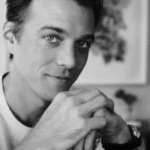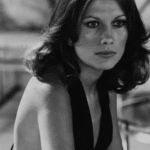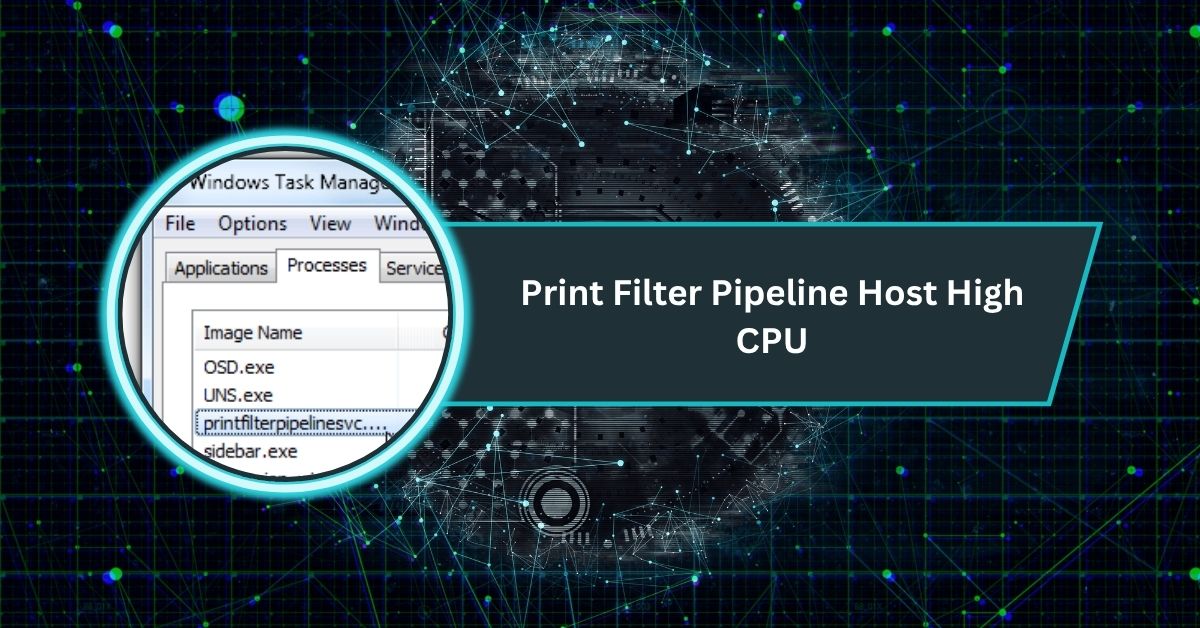The Print Filter Pipeline Host is a critical component of the Windows operating system, responsible for managing print jobs by converting documents into a format compatible with printers, particularly those using the XPS (XML Paper Specification) format.
High CPU usage by Print Filter Pipeline Host can slow your system. Fix it by updating printer drivers, clearing print queues, restarting Print Spooler, and scanning for malware on your Windows Server 2012 VM.
This article explores the causes of high CPU usage by the Print Filter Pipeline Host, provides actionable solutions to resolve it, and answers common questions to help you optimize your system’s performance in 2025.
Understanding the Print Filter Pipeline Host
The Print Filter Pipeline Host, represented by the PrintFilterPipelineSvc.exe process, is a Windows service that facilitates the conversion of print data into a printer-compatible format.
It works closely with the Print Spooler service to manage print jobs, handling tasks such as color adjustments, scaling, and format conversion.
This service is particularly vital for printing complex documents like PDFs or files with intricate graphics. However, when this process malfunctions, it can lead to high CPU usage, causing your computer to slow down or even overheat.
High CPU usage by the Print Filter Pipeline Host is often reported on systems running Windows 10, Windows 11, or Windows Server editions (e.g., Server 2012 or 2016).
Users may notice their system lagging, with Task Manager showing PrintFilterPipelineSvc.exe consuming 30% or more of CPU resources, sometimes even reaching 80-100% in severe cases. This issue can stem from various causes, including outdated drivers, large print queues, or software conflicts.
Common Causes of High CPU Usage
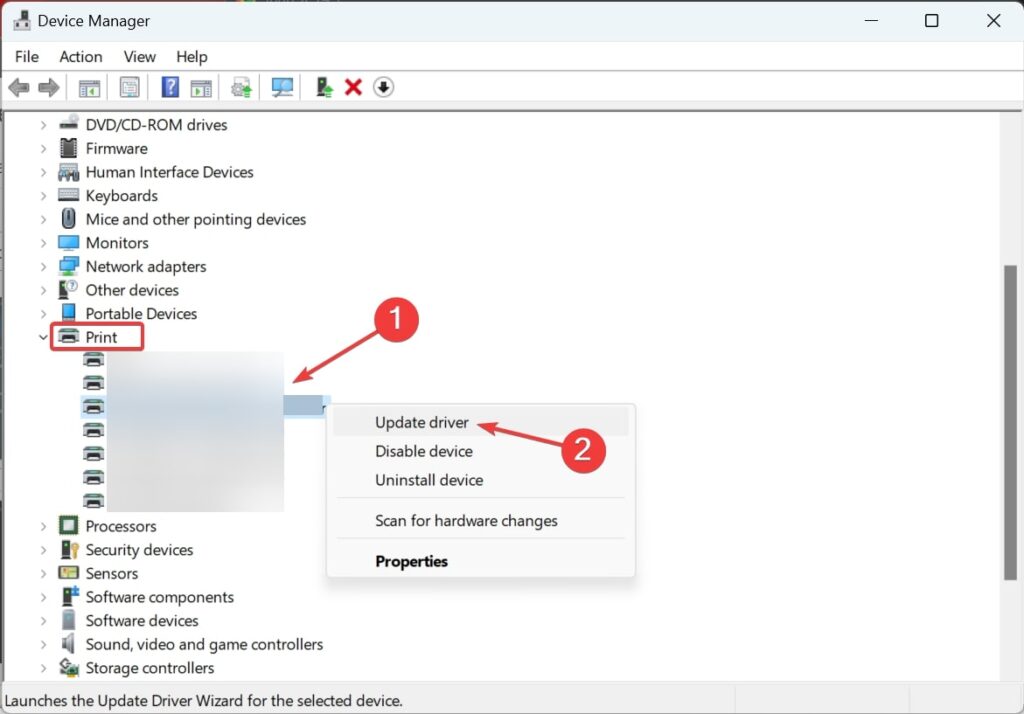
Several factors can contribute to the Print Filter Pipeline Host consuming excessive CPU resources:
- Outdated or Incompatible Printer Drivers: Drivers that are not up-to-date or incompatible with your operating system can force the Print Filter Pipeline Host to work harder, increasing CPU usage.
- Large or Complex Print Jobs: Printing large documents or files with complex graphics and fonts can overwhelm the service, leading to CPU spikes.
- Stuck Print Jobs in the Queue: A backlog of pending or failed print jobs can overload the Print Spooler and, consequently, the Print Filter Pipeline Host.
- Software Conflicts: Third-party applications or conflicting printer software can interfere with the printing process, causing high CPU usage.
- Malware or Viruses: In rare cases, malware may disguise itself as PrintFilterPipelineSvc.exe, leading to abnormal CPU consumption.
- System Resource Constraints: Insufficient RAM or processing power can exacerbate the issue, especially when handling multiple print jobs.
- Corrupted System Files: Damaged Windows system files can disrupt the Print Filter Pipeline Host’s functionality, resulting in excessive CPU usage.
Also Read: Can You Have Ryzen CPU With NVIDIA GPU – Complete Guide!
Solutions to Fix Print Filter Pipeline Host High CPU
Here are effective solutions to address the high CPU usage issue caused by the Print Filter Pipeline Host. Follow these steps in order to resolve the problem efficiently:
1. Restart the Print Spooler Service
Restarting the Print Spooler can clear stuck print jobs and reset the Print Filter Pipeline Host. To do this:
- Press Win + R, type services.msc, and press Enter.
- Locate Print Spooler in the list, right-click, and select Restart.
- Monitor CPU usage in Task Manager to check if the issue is resolved.
2. Update Printer Drivers
Outdated drivers are a common culprit. To update your printer drivers:
- Press Win + X and select Device Manager.
- Expand the Printers section, right-click your printer, and choose Update Driver.
- Select Search automatically for updated driver software. Alternatively, visit the printer manufacturer’s website to download the latest driver for your model and operating system.
- After updating, restart your computer and check CPU usage.
3. Clear the Print Queue
A backlog of print jobs can overload the system. To clear the print queue:
- Go to Control Panel > Devices and Printers.
- Right-click your printer and select See what’s printing.
- Cancel all pending print jobs by right-clicking each job and selecting Cancel.
- Restart the Print Spooler service as described above.
4. Scan for Malware
Malware can mimic legitimate processes like PrintFilterPipelineSvc.exe. Run a full system scan using Windows Defender or a reputable third-party antivirus program to ensure your system is clean.
5. Perform Disk Cleanup
Temporary files can accumulate and cause issues. To clean them up:
- Press Win + S, type Disk Cleanup, and select it.
- Choose your system drive (usually C:), select Temporary Files, and click OK to delete them.
- Restart your computer and test printing.
6. Disable Unnecessary Printers
Old or unused printers can consume resources. To disable them:
- Go to Settings > Devices > Printers & scanners.
- Select unused printers, click Open queue, and choose Pause Printing from the Printer menu.
7. Check for Windows Updates
Ensure your operating system is up to date, as Microsoft often releases patches to fix bugs related to printing services. Go to Settings > Update & Security > Windows Update and install any available updates.
8. Use Performance Monitor
For advanced users, use Performance Monitor to track CPU usage over time and identify patterns or specific print jobs causing spikes. This can help pinpoint whether the issue is related to specific applications or drivers.
Preventive Measures
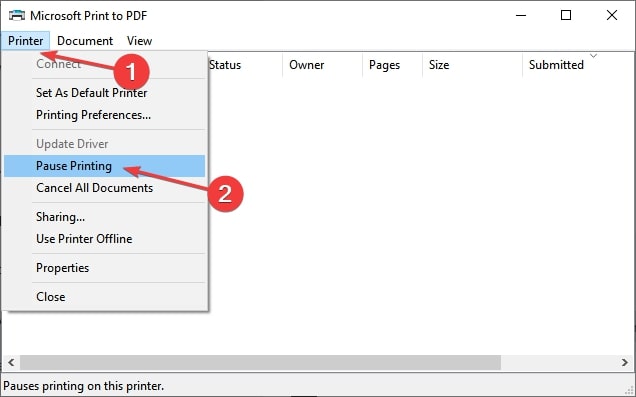
To avoid future issues with the Print Filter Pipeline Host:
- Regularly Update Drivers: Check the printer manufacturer’s website for driver updates every few months.
- Simplify Print Jobs: Reduce the complexity of documents by minimizing graphics or using simpler fonts when possible.
- Perform System Maintenance: Run regular disk cleanups and malware scans to keep your system optimized.
- Monitor CPU Usage: Use Task Manager or third-party tools to keep an eye on PrintFilterPipelineSvc.exe and address spikes promptly.
Read Also: Rpcs3 CPU Tier List – Best Processors for PS3 Emulation!
What Is Print Pipeline Service?
The Print Pipeline Service is a Windows feature that processes print jobs before sending them to your printer. It converts documents into printer-friendly data, helping ensure accurate printing of complex files like PDFs or images.
Print filter pipeline host high CPU Windows 11
In Windows 11, the Print Filter Pipeline Host may cause high CPU usage due to printer driver problems, stuck print jobs, or system bugs. Updating drivers, clearing print queues, and restarting the print spooler often help solve the issue.
Print Filter Pipeline Host high CPU Server 2019
On Windows Server 2019, high CPU usage from this service is usually linked to large print jobs or corrupted drivers.
Clearing spooler files, disabling unnecessary printers, and updating drivers often reduce the load, improving server stability and performance significantly.
Print Filter Pipeline Host high CPU Server 2022
In Server 2022, Print Filter Pipeline Host high CPU usage can slow critical processes. Administrators should inspect print queues, update drivers, and monitor spooler logs.
Disabling unnecessary print features or configuring efficient drivers often resolves performance bottlenecks on production servers.
Print Filter Pipeline Host high CPU Server 2016
Server 2016 often struggles with print spooler overload, causing Print Filter Pipeline Host to consume high CPU.
Regular maintenance, clearing stuck jobs, updating printer firmware, and disabling advanced print features can restore balance, keeping print services reliable for business needs.
Print filter pipeline host high CPU Windows 10
In Windows 10, this process may spike CPU usage when the print spooler crashes or large files get stuck.
Restarting the spooler, reinstalling printer drivers, or disabling advanced printing features usually fixes the issue, improving overall system responsiveness effectively.
Print filter pipeline host high CPU fix
To fix high CPU usage, restart the Print Spooler, clear printer queues, update drivers, and scan for malware.
If problems continue, disable advanced print features or reinstall the printer completely. These steps usually restore smooth, efficient computer performance quickly.
Print filter Pipeline host high memory usage
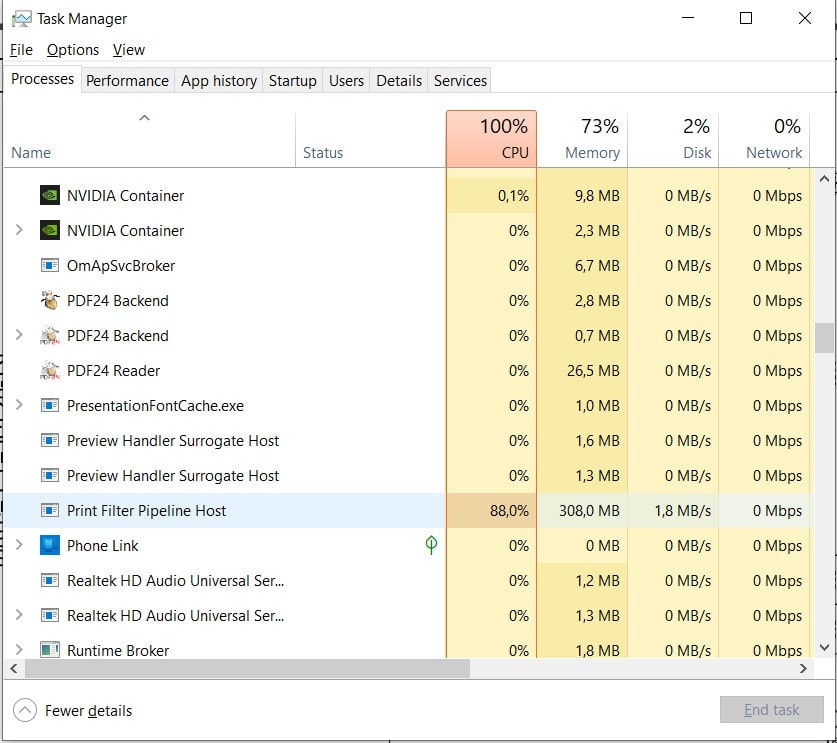
Besides CPU spikes, the Print Filter Pipeline Host may also use excessive memory. This typically happens with corrupted drivers or huge print jobs.
Clearing spooler files, updating drivers, and reducing unnecessary printers helps control memory usage, keeping Windows responsive.
Print Spooler is growing CPU
When the print spooler keeps using more CPU, it often means stuck jobs or bad drivers are stressing the system.
Clearing the print queue, restarting the spooler, and updating drivers usually reduce CPU load and restore smooth computer performance.
Must Read: CPU DXE Initialization Is Started – An Ultimate Guide!
How I fixed high CPU usage on my v4 print server
I fixed my v4 print server’s high CPU usage by restarting the spooler, updating all printer drivers, and removing old unused printers.
After clearing spooler files, the server stabilized, CPU dropped, and print jobs started processing quickly again.
CPU at 100% during the night, spooler service is causing it
If your CPU hits 100% overnight, the spooler may be stuck on large or corrupted jobs. Stopping the spooler service, deleting print queue files, and restarting it the next morning usually lowers CPU use and keeps servers stable.
Print Filter Pipeline Host Excessive CPU and Memory Use
When Print Filter Pipeline Host uses too much CPU and memory, it’s usually caused by complex documents, faulty drivers, or malware.
Restarting the spooler, scanning the system, and updating drivers help reduce load and keep printing smooth again.
Print filter pipeline host high CPU on Windows Server 2012
On Windows Server 2012, high CPU use from Print Filter Pipeline Host is common during large printing tasks or driver issues.
Clearing spooler files, disabling advanced printing options, and updating drivers often solve the problem and restore server performance.
Spooler.xml file growth and high CPU in spoolsv.exe process on print server
A growing spooler.xml file can push spoolsv.exe to high CPU use. This usually happens from repeated errors being logged.
Deleting the large spooler.xml file, disabling unnecessary error logging, and restarting the print spooler service typically fix the performance issue.
Print Isolation Host High CPU
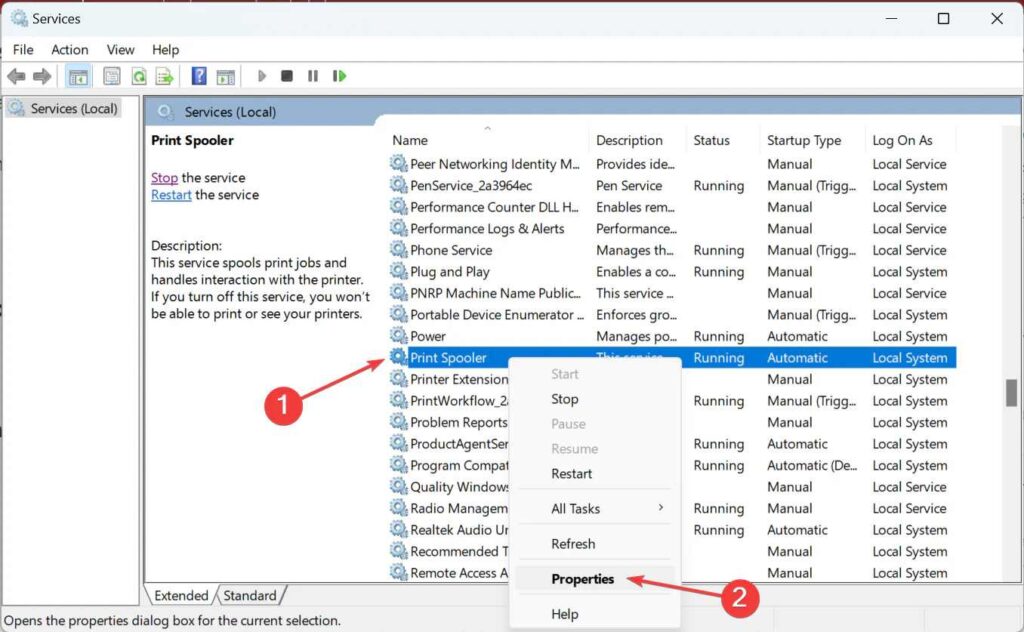
Print Isolation Host can sometimes cause high CPU usage when printer drivers misbehave or become corrupted. Updating drivers, isolating faulty ones, or restarting print services often fixes the issue and restores smooth system performance.
Print Spooler (Spoolsv.Exe) High CPU Usage
The Print Spooler, or Spoolsv.exe, manages print queues in Windows. If it uses high CPU, it usually means stuck jobs or corrupted drivers. Clearing the print queue and updating drivers usually solves the issue quickly.
Printfilterpipelinesvc.Exe High CPU
Printfilterpipelinesvc.exe is the Print Filter Pipeline Host process. High CPU usage usually happens when printing large or complex documents. Cleaning temporary files, restarting the spooler, and updating printer drivers often bring CPU usage back to normal.
Print Filter Pipeline Host Co To Jest
Print Filter Pipeline Host to usługa Windows odpowiedzialna za przetwarzanie zadań drukowania. Konwertuje dokumenty na dane zrozumiałe dla drukarki. Wysokie zużycie procesora zwykle oznacza problem z plikiem, sterownikiem lub samą kolejką wydruku.
Print Filter Pipeline Host 100 CPU
If Print Filter Pipeline Host hits 100% CPU, it means the service is overloaded. This happens with complex print jobs or faulty drivers. Restarting services, cleaning temp files, or updating drivers usually helps.
Print Filter Pipeline Host Hohe CPU Auslastung
Die Print Filter Pipeline Host-Dienstleistung kann hohe CPU-Auslastung verursachen, wenn Druckaufträge sehr groß sind oder Treiber fehlerhaft sind. Ein Update der Treiber, Windows-Patches und das Löschen temporärer Dateien helfen, die Auslastung zu reduzieren.
Must Read: Arduino Where Are Processors Defined: A Beginner’s Guide!
Print Filter Pipeline Host CPU Usage
Print Filter Pipeline Host CPU usage should stay low during normal printing. If it spikes, common causes are heavy documents or bad drivers. Checking Task Manager and applying fixes keeps printing smooth and efficient.
Print Filter Pipeline Host High CPU Usage
High CPU usage by Print Filter Pipeline Host often frustrates users. It usually happens due to outdated drivers, complex documents, or bugs. Fixing involves updates, restarts, and regular maintenance of printing services.
Print Filter Pipeline Host Hohe Auslastung
Hohe Auslastung des Print Filter Pipeline Host bedeutet, dass der Prozess überlastet ist. Dies passiert häufig bei PDF-Dateien oder fehlerhaften Treibern. Regelmäßige Updates und das Leeren temporärer Dateien helfen, die Leistung zu verbessern.
Microsoft Windows Search Filter Host High CPU
Windows Search Filter Host sometimes uses high CPU when indexing large amounts of data or corrupted files. Letting indexing finish, rebuilding the search index, or limiting folders being scanned usually helps solve the problem.
Print Filter Pipeline Host High CPU Windows Server 2022
On Windows Server 2022, Print Filter Pipeline Host high CPU usually appears under heavy network printing loads. Applying driver updates, monitoring queues, and cleaning temporary files helps server administrators keep printing stable and efficient.
Print Filter Pipeline Host High CPU Windows Server 2019
Windows Server 2019 print servers may face high CPU from the Print Filter Pipeline Host. Large queues, outdated drivers, or heavy print jobs cause it. Regular updates, driver management, and queue monitoring fix the issue.
Printfilterpiplelinesvc.Exe High CPU/Memory Usage And I Can’t Print
If Printfilterpipelinesvc.exe uses too much CPU or memory and printing stops, it means the service is stuck. Restarting spooler, updating drivers, and clearing temp files usually restores printing without system slowdowns.
Print Jobs Are Intermittently Processed Slowly Through Windows 8.1-Based Or Windows Server 2012 R2-Based Printer Servers
On Windows 8.1 or Server 2012 R2, slow print jobs are often caused by temp font file buildup. Microsoft released updates to fix this. Applying patches and cleaning temporary files improves printing speed significantly.
Conclusion
High CPU usage by the Print Filter Pipeline Host can significantly impact your system’s performance, but it’s a manageable issue with the right approach. By restarting the Print Spooler, updating drivers, clearing print queues, and performing regular maintenance, you can restore smooth printing and system efficiency. If the problem persists after trying these solutions, consider consulting a professional or contacting your printer manufacturer’s support team for further assistance.
FAQs
1. What is the Print Filter Pipeline Host?
The Print Filter Pipeline Host (PrintFilterPipelineSvc.exe) is a Windows service that converts print data into a format compatible with printers, particularly for XPS or PDF printing.
2. Why does Print Filter Pipeline Host cause high CPU usage?
It can be caused by outdated printer drivers, stuck print jobs, large or complex documents, software conflicts, or malware.
3. Can I disable the Print Filter Pipeline Host?
Disabling it is not recommended, as it’s essential for printing. Instead, address the root cause using the solutions above.
4. How do I know if malware is causing the issue?
Run a full system scan with Windows Defender or a trusted antivirus. If PrintFilterPipelineSvc.exe is located outside C:\Windows\System32, it may be malware.
5. Will reinstalling the printer software help?
Yes, reinstalling the printer software or drivers from the manufacturer’s website can resolve issues caused by corrupted or outdated drivers.