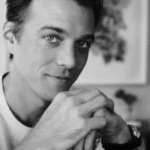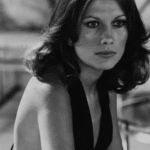A laptop’s processor fan is a critical component responsible for cooling the CPU (Central Processing Unit) and preventing overheating, which can lead to performance issues, unexpected shutdowns, and even permanent hardware damage.
If your laptop’s processor fan isn’t working, avoid use to prevent overheating. Clear dust from vents, ensure a flat, hard surface, and check if the fan spins. Apply good thermal paste or replace a broken fan.
This comprehensive guide will walk you through the causes, symptoms, troubleshooting steps, and solutions to fix a processor fan not working on a 10″ laptop, ensuring your device runs smoothly and safely.
Understanding the Role of the Processor Fan in a 10″ Laptop
The processor fan in a laptop, especially in compact 10-inch models, works in tandem with a heat sink to dissipate heat generated by the CPU during operation. Smaller laptops, like those with 10-inch displays, often have limited space for cooling systems, making the fan’s role even more crucial. When the fan fails, heat builds up, causing the CPU to throttle performance to reduce temperature, leading to sluggish operation, random shutdowns, or, in extreme cases, hardware failure. Overheating can damage the CPU, GPU, motherboard, and other components, making timely diagnosis and repair essential.
Symptoms of a Processor Fan Not Working
Identifying a failing or non-functional processor fan early can prevent costly damage. Here are the common signs to watch for in a 10″ laptop:
- Overheating: The laptop feels excessively hot to the touch, especially near the keyboard, base, or vents.
- Unexpected Shutdowns: The system turns off abruptly, often a safety mechanism to prevent heat-related damage.
- Performance Lag: Sluggish operation, slow response times, or reduced frame rates during tasks like gaming or video editing due to CPU throttling.
- No Fan Noise: A lack of the usual fan sound, even during intensive tasks, may indicate the fan isn’t spinning.
- Error Messages: Boot-up warnings like “CPU Fan Has Failed!” or “System has detected a cooling fan is not operating correctly” appear on the screen.
- High CPU Temperatures: Temperatures exceeding 80°C (176°F) when checked via BIOS or software tools like HWMonitor or SpeedFan.
- Unusual Noises: Grinding, rattling, or intermittent sounds if the fan is struggling to spin due to damage or obstruction.
If you notice any of these symptoms, act quickly to diagnose and resolve the issue.
Common Causes of Processor Fan Failure in 10″ Laptops
Several factors can cause a processor fan to stop working in a compact 10-inch laptop. Understanding these helps pinpoint the problem:
- Dust and Debris Buildup
Dust, pet hair, and debris can clog vents and fan blades, reducing airflow and causing the fan to overwork or stop spinning. Compact 10″ laptops are especially prone to this due to tight internal spacing. - Physical Damage
Dropping a laptop or applying pressure can damage fan blades, bearings, or the motor, preventing proper operation. - Loose or Faulty Connections
The fan’s power cable may become loose or disconnected from the motherboard, halting operation. - Outdated BIOS or Drivers
Incorrect BIOS settings or outdated drivers can interfere with fan control, causing it to stop or behave erratically. - Power Supply Issues
A malfunctioning power supply or battery can fail to deliver adequate power to the fan, stopping it from spinning. - Software or Power Plan Conflicts
Windows power settings, especially in “Power Saver” mode, may disable the fan to conserve energy, leading to overheating. - Malware or High CPU Load
Malware or resource-heavy programs can overload the CPU, causing excessive heat and fan strain, potentially leading to failure. - Worn-Out Fan
Over time, the fan’s bearings or motor may wear out, especially in older 10″ laptops, resulting in a complete stop.
Troubleshooting a Processor Fan Not Working on a 10″ Laptop
Before jumping to repairs, systematically troubleshoot the issue. Follow these steps to diagnose the problem:
1. Visual and Auditory Inspection
- Check Fan Movement: Power on the laptop and listen for fan noise. If silent, visually inspect the vents (if accessible) to see if the fan is spinning.
- Look for Obstructions: Examine vents for dust, hair, or debris blocking airflow. A flashlight can help spot blockages in a 10″ laptop’s compact design.
2. Monitor CPU Temperature
- Use Software: Download tools like HWMonitor, Core Temp, or SpeedFan to check CPU temperature. Normal idle temperatures range from 40-60°C (104-140°F); anything above 80°C (176°F) is concerning.
- Access BIOS: Restart the laptop and enter the BIOS (usually by pressing F2, Del, or a similar key during boot). Check the “Hardware Monitor” or similar section for fan speed (RPM) and temperature readings. If the fan speed is 0 RPM, it’s not spinning.
3. Check Power Settings
- Windows Power Plan: On Windows 10 or 11, go to “Control Panel” > “Power Options” and ensure the laptop isn’t in “Power Saver” mode, which may disable the fan. Switch to “Balanced” or “High Performance” mode.
- Cooling Policy: In the same menu, click “Change plan settings” > “Change advanced power settings” and set “System Cooling Policy” to “Active” for both plugged-in and battery modes.
4. Scan for Malware
- Run Antivirus: Use Windows Defender or a third-party antivirus (e.g., McAfee, Norton) to scan for malware that might overload the CPU, causing the fan to overwork or fail.
5. Update BIOS and Drivers
- BIOS Update: Visit the laptop manufacturer’s website (e.g., Dell, HP, Acer) and download the latest BIOS version for your 10″ model. Follow instructions to flash the BIOS, as this can fix fan control issues.
- Driver Updates: In Device Manager, expand “Processor” and “System devices,” right-click each, and select “Update driver” to search for updates automatically.
6. Clean the Fan and Vents
- Power Off: Shut down the laptop, unplug it, and remove the battery (if removable).
- Use Compressed Air: Gently blow compressed air into the vents to remove dust. Hold the can upright to avoid spraying liquid. For 10″ laptops, be cautious due to delicate components.
- Caution: Never blow air with your mouth, as moisture can damage electronics.
7. Check Fan Connections
- Open the Laptop: If comfortable, remove the back panel of your 10″ laptop (consult the user manual for screws and clips). Compact designs may require extra care.
- Inspect Wiring: Look for loose, frayed, or disconnected fan cables. Ensure the fan’s 3- or 4-pin connector is securely attached to the motherboard.
- Warning: Avoid forcing connections, as they’re fragile.
If these steps don’t resolve the issue, the fan may be broken or the problem may lie deeper (e.g., motherboard or power supply).
Solutions to Fix a Processor Fan Not Working
Once you’ve diagnosed the issue, try these solutions to get your 10″ laptop’s processor fan working again:
1. Clean the Fan Thoroughly
- Tools Needed: Compressed air, a small brush (e.g., makeup brush), and a screwdriver.
- Steps: Open the back panel, locate the fan, and gently brush away dust from blades and heat sink. Use compressed air to clear vents. Reassemble and test.
- Benefit: Removes blockages, restoring airflow in tight 10″ laptop designs.
2. Adjust BIOS Settings
- Reset BIOS: Restart the laptop, enter BIOS (e.g., press F2), and select “Load BIOS Defaults” (often F9). Save and exit (usually F10).
- Fan Control: If available, adjust fan settings to “Always On” or “Auto” to ensure it runs when needed.
3. Update or Revert Software
- Drivers: Use Windows Update or the manufacturer’s site to update fan-related drivers.
- Fan Control Software: If installed, reset third-party fan control software (e.g., SpeedFan) to factory settings, as it may interfere with operation.
4. Replace the Fan
- When to Replace: If the fan doesn’t spin after cleaning, connections are secure, and software is updated, it’s likely broken.
- Find a Replacement: Check your 10″ laptop’s model number and purchase a compatible fan from the manufacturer, online retailers, or a repair shop.
- Installation: Open the laptop, remove the old fan, and install the new one, ensuring proper connection to the motherboard. This may cost $10-$50 plus labor if done professionally.
- Warranty: Check if the fan or laptop is under warranty for a free or discounted repair.
5. Use External Cooling
- Temporary Fix: While awaiting repair, use an external cooling pad with fans to draw heat away from your 10″ laptop, reducing strain on the internal fan.
- Caution: This isn’t a permanent solution, as the CPU still needs proper cooling.
6. Seek Professional Help
- When Needed: If you’re uncomfortable opening the laptop, or if the fan spins but the system still overheats, a motherboard or power supply issue may exist.
- Action: Take the laptop to a certified technician or the manufacturer’s service center for diagnosis and repair.
Risks of Using a 10″ Laptop with a Non-Working Fan
Continuing to use a 10″ laptop with a broken processor fan is risky:
- Hardware Damage: Overheating can fry the CPU, GPU, or motherboard, leading to costly repairs or replacement.
- Data Loss: Random shutdowns may corrupt files or damage the hard drive.
- Reduced Lifespan: Excessive heat wears down components faster.
- Safety Hazard: Extreme heat can pose a burn risk or, in rare cases, cause a fire.
Limit use to light tasks, monitor temperatures, and repair the fan promptly.
Prevention Tips for Future Fan Issues
To keep your 10″ laptop’s processor fan running smoothly:
- Regular Cleaning: Clean vents and fans every 3-6 months with compressed air.
- Proper Placement: Use the laptop on a hard, flat surface to avoid blocking vents.
- Monitor Temperatures: Check CPU temps regularly with software.
- Update Software: Keep BIOS, drivers, and Windows up to date.
- Avoid Overload: Close unnecessary programs to reduce CPU strain.
Conclusion
A processor fan not working in a 10″ laptop is a critical issue that demands quick action to prevent overheating and damage. By identifying symptoms, troubleshooting the cause, and applying solutions like cleaning, software updates, or fan replacement, you can restore your laptop’s cooling system. For complex issues, professional help is recommended. Regular maintenance and careful use will keep your compact 10″ laptop running cool and efficient for years to come. Act now to protect your device!
FAQs
Why is my laptop CPU fan not working?
Your laptop’s CPU fan might stop due to dust clogging it, a loose wire, a broken fan, or old software messing things up. Check it out!
Why is my processor fan not spinning?
A processor fan not spinning could be from dust buildup, a bad connection, a worn-out motor, or power issues. Take a look soon!
How to turn on the CPU fan in a laptop?
To turn on your laptop’s CPU fan, check power settings, set cooling to “active” in Windows, or update BIOS. It’s simple, try it!
Why is my laptop not detecting CPU fan?
Your laptop might not see the CPU fan if the cable’s loose, the fan’s broken, or BIOS needs an update. Don’t worry, check these!
What happens if processor fan stops?
If the processor fan stops, your laptop overheats, slows down, shuts off, or even gets damaged. Fix it fast to stay safe!
How to check if a processor fan is working or not?
Listen for fan noise, feel for air from vents, or use apps like HWMonitor to check speed and temps. Super easy to do!
Can I still use my laptop if the fan is not working?
You can, but don’t! A broken fan causes overheating, slows your laptop, and might harm it. Fix the fan first, please!
How do I reset my CPU fan?
Reset your CPU fan by restarting the laptop, loading default BIOS settings, or checking power options. It’s a quick fix, try it!
How to test if a laptop fan is working?
Turn on your laptop, listen for fan sound, feel for airflow at vents, or use software like SpeedFan to test it. Simple!