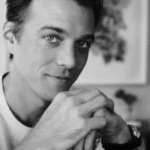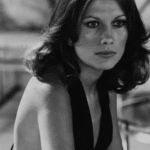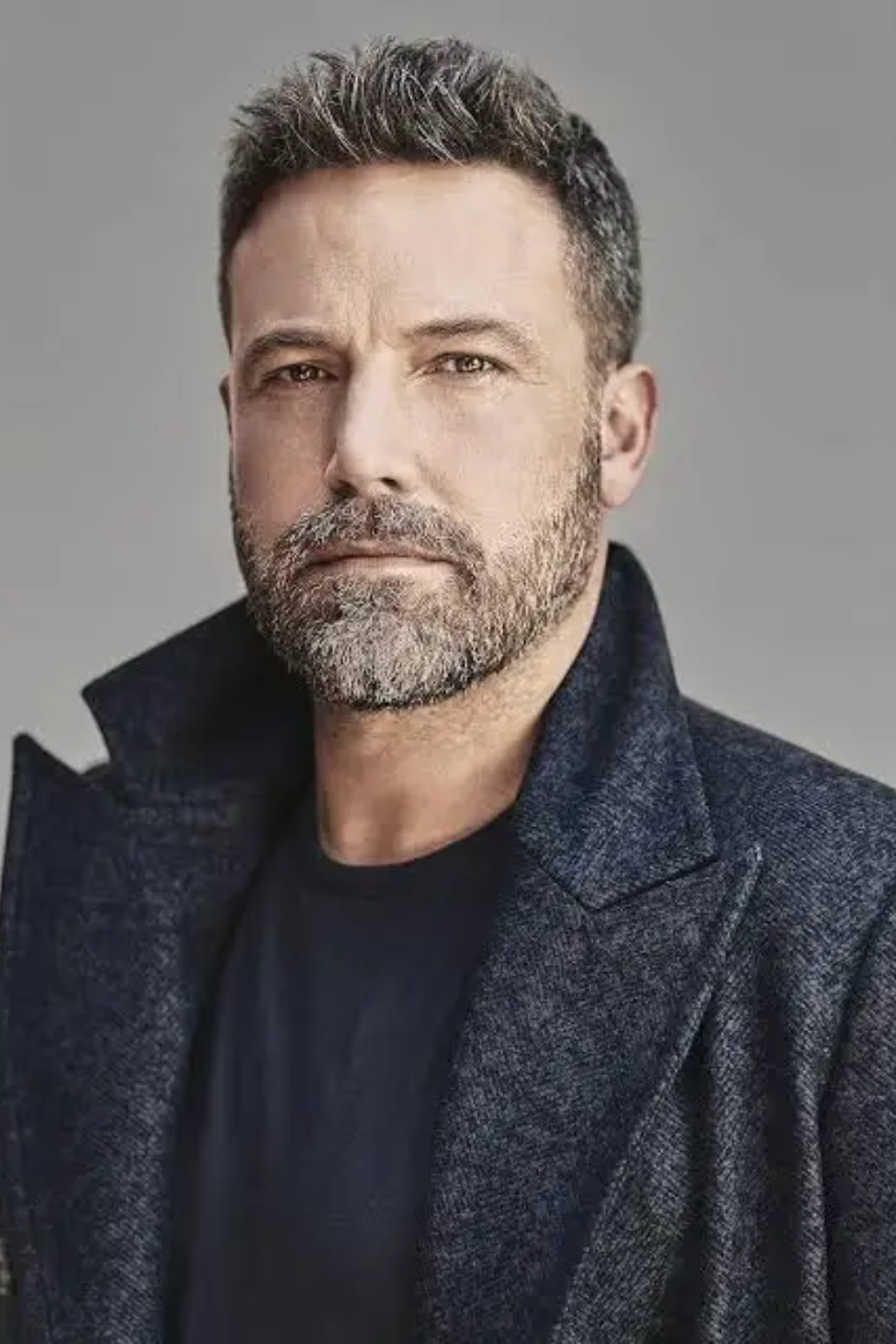To update your Intel Core i5 processor, install the latest drivers, run Windows Update, and update your motherboard BIOS. For compatibility, contact your system or motherboard manufacturer before upgrading or replacing the CPU.
This guide is written in plain, human-friendly language to walk you through everything—step by step. From checking your system details to installing BIOS updates or even physically upgrading the CPU, we’ve got you covered. So take a breath, grab a coffee, and let’s make your PC faster and smarter—together.
What Does “Updating an Intel Core i5 Processor” Really Mean?
Before diving in, it’s essential to understand what kind of “update” you’re planning to perform. There are three main types:
A. BIOS/UEFI Firmware Update
This is a software-level update to your motherboard that helps it better manage the processor. It’s important for:
- Compatibility with new CPUs
- Stability improvements
- Security patches
B. Intel Chipset and Driver Updates
These updates improve communication between your CPU and the rest of the system, enabling better performance and fewer errors.
C. Physical Upgrade (Replacing the Processor)
This involves replacing your existing i5 CPU with a newer-generation i5 or higher (i7, i9) for improved performance.
Let’s now explore each update path in full detail.
Determine Your Current System Specifications
You need to know exactly what hardware you’re working with before any update. Here’s how to check:
On Windows:
- Press Windows + R and type msinfo32
- Look for:
- Processor: e.g., Intel Core i5-10400F
- BIOS Version/Date
- Motherboard/BaseBoard Manufacturer
Alternatively:
- Download CPU-Z to get in-depth info on your CPU and motherboard model.
Write these details down—they’ll be essential for finding the correct BIOS and firmware updates.
Updating Your BIOS/UEFI for Your Intel Core i5 Processor
BIOS updates are usually done to improve compatibility with newer CPUs, fix bugs, or enable features like virtualization or overclocking. Important: This is a high-risk process. Proceed with caution.
Step-by-Step BIOS Update Process
Step 1: Identify Motherboard Make and Model
You can find this in msinfo32 under BaseBoard Manufacturer/Model.
Step 2: Go to the Official Manufacturer Website
Search for your exact motherboard model (e.g., “MSI B460M PRO-VDH”) and look under the Support section for BIOS updates.
Step 3: Check BIOS Version Compatibility
Compare your current BIOS version to the latest one on the site. If yours is outdated, download the latest version.
Step 4: Prepare a USB Flash Drive
- Format to FAT32
- Place the BIOS .ROM or .CAP file into the root directory
Step 5: Enter BIOS Setup
Restart your PC and tap Del, F2, or the key specified on your boot screen.
Step 6: Use BIOS Flash Utility
Most boards have utilities like:
- MSI M-Flash
- ASUS EZ Flash
- Gigabyte Q-Flash
Follow the on-screen prompts to install the new BIOS.
Safety Tips:
- Never turn off the power during a BIOS update
- Do not use the PC for other tasks during this process
Updating Intel Chipset, ME, and CPU Drivers
This ensures that your OS interacts efficiently with the processor.
Method 1: Use Intel Driver & Support Assistant (DSA)
- Go to the Intel Driver & Support Assistant
- Download and install the tool
- Launch it — it will automatically detect and recommend necessary updates
Method 2: Manual Download
Visit:
- Intel Download Center
- Search for your specific CPU or chipset model
- Download relevant drivers like:
- Intel Management Engine (ME)
- Intel Chipset Device Software
- Intel Graphics Driver (if using iGPU)
Is Your Intel Core i5 Upgradable?
Now let’s talk about physical upgrades. Can you upgrade your Intel Core i5 to a newer model?
Step 1: Identify the Socket and Chipset
Examples:
- i5-9400 uses LGA1151
- i5-10400 uses LGA1200
- i5-12400 uses LGA1700
Once you know the socket, check:
- Motherboard chipset compatibility
- BIOS support for newer CPUs
Some motherboards support multiple CPU generations with BIOS updates.
Step 2: Consult the CPU Support List
Go to your motherboard’s official page and check its CPU Support List. This will show you exactly which CPUs it supports, and which BIOS version is required.
Choosing a New Intel Processor: Compatibility and Benefits
If you’re upgrading, here are some guidelines.
| Current CPU | Possible Upgrade | Performance Boost |
| i5-6500 (6th gen) | i7-7700 (7th gen) | ~30–50% |
| i5-10400 (10th) | i7-10700 or i9-10900 | ~40–70% |
| i5-12400 (12th) | i5-13600K or i7-13700 | ~40–80% |
Make sure:
- TDP (Thermal Design Power) matches your cooling capacity
- PSU is sufficient
- BIOS is updated beforehand
Physically Replacing Your Intel Core i5 Processor
What You Need:
- Compatible new processor
- Thermal paste
- Isopropyl alcohol & lint-free cloth
- Screwdriver
Step-by-Step Guide:
- Turn off the PC and unplug power
- Open the case
- Remove heatsink and cooler
- Lift CPU socket latch
- Remove old CPU
- Install new CPU carefully (align golden triangle)
- Apply thermal paste (pea-sized drop)
- Reinstall cooler
- Close the case and reconnect power
First Boot:
- Enter BIOS and confirm that the new CPU is detected
- Load optimized defaults
- Boot into Windows
Post-Upgrade System Optimization
Once your new processor is installed or your updates are complete:
- Update BIOS (if needed for new CPU)
- Install latest chipset & ME drivers
- Re-run Intel DSA
- Update Windows
- Benchmark system with Cinebench, Geekbench, etc.
If your system is unstable:
- Check cooler installation
- Monitor temperatures with HWMonitor or Core Temp
- Reapply thermal paste if overheating
Common Errors and Troubleshooting
Problem 1: PC Won’t Boot After BIOS Update
- Clear CMOS using motherboard jumper
- Reinsert RAM and CPU
Problem 2: New CPU Not Detected
- Check if BIOS version supports it
- Reseat the processor
Problem 3: Overheating
- Ensure cooler is correctly installed
- Apply thermal paste evenly
FAQs
Can the Intel Core i5 be upgraded?
Yes, you can upgrade an Intel Core i5 processor, but it depends on your motherboard’s compatibility, socket type, and BIOS support. Always check with your PC manufacturer.
Can I update my Intel Core processor?
You can’t update the processor itself, but you can update related software like drivers and BIOS. This helps improve performance, compatibility, and stability without changing the hardware.
How can I increase my Intel i5 processor speed?
To speed up your i5 processor, update drivers, enable high-performance mode, clean your system, and if supported, adjust BIOS settings or try light overclocking. Cooling is important too.
How old is the i5 Intel processor?
The Intel Core i5 was first released in 2009. New versions launch often, so your specific i5 model’s age depends on the generation, like 10th or 13th gen.
Can I upgrade an Intel i5 to an i7?
Yes, if your motherboard supports it. Make sure the new i7 uses the same socket and your BIOS is updated. Check your PC specs before upgrading the CPU.
How many years will i5 last?
An Intel Core i5 can last 5–7 years with good care. It depends on usage, heat, and how demanding your tasks are. Upgrading may be needed over time.
How do I upgrade my processor?
Turn off your PC, open the case, remove the old CPU, install the new one carefully, apply thermal paste, and reconnect the cooler. BIOS update may be needed.
Is it worth upgrading from i5 to i9?
If you do heavy tasks like gaming, video editing, or multitasking, upgrading to i9 is worth it. For basic use, i5 may be enough and saves money.
How do I know if I can upgrade my CPU?
Check your motherboard’s socket type, BIOS version, and CPU support list. You can find this info in your PC manual, or by using tools like CPU-Z.
Are all i5 processors compatible?
No, not all i5 processors are compatible with every motherboard. Compatibility depends on socket type, chipset, and BIOS. Always match the CPU generation with supported hardware.
Conclusion
Updating or upgrading your Intel Core i5 processor can boost performance, fix issues, and extend your system’s life. Whether you’re installing drivers, updating BIOS, or replacing the CPU, following the right steps ensures success. Always check compatibility, back up data, and proceed carefully for a smoother, safer upgrade experience.