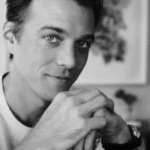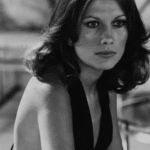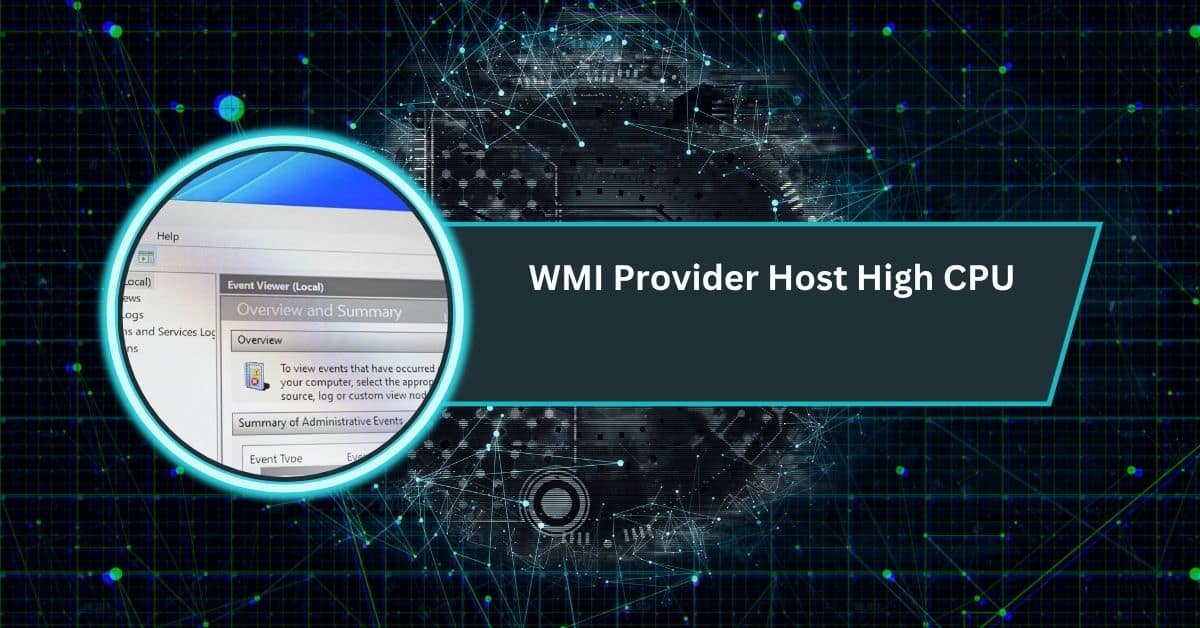If you’ve ever powered on your PC and been greeted with the dreaded message “CPU Fan Speed Error Detected!”, you know how frustrating it feels. It usually pops up right after hitting the power button, sometimes before Windows even loads.
For many people, it’s confusing: the computer might sound fine, the fan might be spinning, but the motherboard insists something is wrong.
This error isn’t just a random annoyance. It’s the system’s way of protecting your CPU from overheating. A modern processor can reach dangerous temperatures in seconds without proper cooling, so motherboards are designed to stop everything if they don’t detect a working fan. That means ignoring the warning is risky, and the right fix depends on what’s really happening.
In this guide, we’ll walk through the causes of CPU fan speed detection errors, step-by-step fixes, advanced cases like liquid coolers, and tips to avoid the problem in the future. By the end, you’ll know exactly how to handle it the next time your PC throws this error at you.
What Does “CPU Fan Speed Detection Error” Mean?
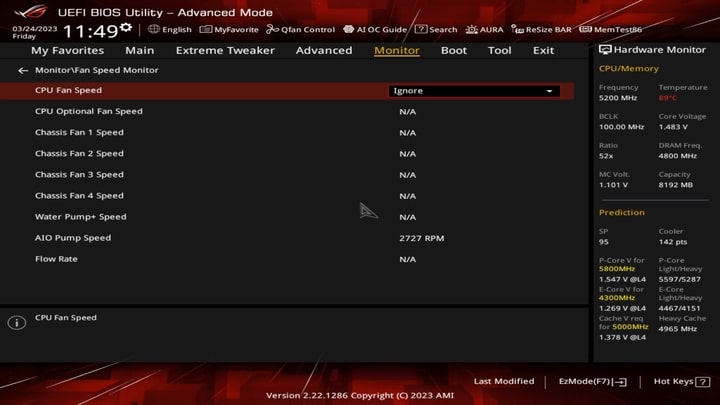
When your computer starts up, the BIOS or UEFI firmware runs a quick set of checks before booting into the operating system. Part of this check includes verifying that the CPU fan is connected, spinning, and reporting a proper speed (RPM).
If the BIOS doesn’t get a valid signal from the fan header labeled CPU_FAN, it assumes the cooling system isn’t working. To prevent damage, it shows an error message and may stop the boot process until you confirm or fix it.
Sometimes, the fan really isn’t working. Other times, the fan is fine, but the signal isn’t being detected correctly. Either way, the system plays it safe.
Common Causes of CPU Fan Speed Detection Error
There isn’t a single reason this message appears. Here are the most common scenarios that trigger it:
1. Wrong Header Connection
The CPU cooler’s fan must always be connected to the CPU_FAN header on the motherboard. Plugging it into a different slot — like CHA_FAN or SYS_FAN — means the BIOS won’t detect it correctly. This mistake is very common during new PC builds.
2. Loose or Misaligned Connector
If the cable isn’t firmly seated, or if only three pins of a four-pin connector are making contact, the fan might spin but fail to report speed back to the motherboard.
3. Low RPM Fans
Silent or energy-saving fans often run at very low speeds, sometimes below the BIOS’s minimum detection threshold. For example, if a fan idles at 200 RPM but the BIOS is set to expect at least 600 RPM, it will flag an error even though the fan is working.
4. BIOS or UEFI Settings
If fan monitoring is disabled, set incorrectly, or configured in the wrong mode (PWM vs DC), the fan’s speed signal might not be interpreted correctly. Sometimes a BIOS update resets settings, leading to unexpected warnings.
5. Outdated Firmware or Bugs
Occasionally, the BIOS itself is the problem. A bug in the firmware can misread fan speeds or treat normal values as errors.
6. Faulty Hardware
Finally, there’s always the chance of actual failure. A worn-out fan might spin irregularly, report bad RPM values, or stop altogether. In rarer cases, the motherboard’s fan header can fail, leaving it unable to read any fan signals.
How to Fix CPU Fan Speed Detection Error (Step-by-Step)
Before assuming the worst, it’s worth walking through a series of checks. These are the most effective ways to solve the issue.
Step 1: Power Off and Inspect Connections
Shut down the system completely and unplug the power cable. Open your case and make sure the CPU fan’s connector is firmly plugged into the CPU_FAN header.
Check that no pins are bent and the cable isn’t loose. If you’re using a liquid cooler, confirm the pump is connected to the appropriate header as recommended by the manufacturer.
Step 2: Check That the Fan Is Spinning
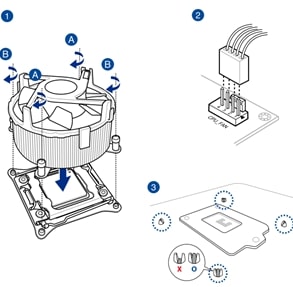
Power the system back on and look inside. Is the fan spinning? If not, it could be dead or not receiving power. If it spins, but the error still appears, then the problem is with detection rather than the fan itself.
Step 3: Enter the BIOS / UEFI
Restart and press the key (usually DEL, F2, or F10) to enter the BIOS. Look under Hardware Monitor or Fan Control sections.
- Verify that the CPU fan shows a valid RPM.
- If it shows 0 RPM, but the fan is spinning, either the RPM wire is damaged, or the BIOS settings are wrong.
Step 4: Adjust Fan Settings
Most BIOS menus let you set the CPU Fan Speed Low Limit. Lower this setting to around 200 RPM if you’re using quiet fans that spin slowly at idle. You can also change the monitoring mode to match your fan type (PWM for 4-pin, DC for 3-pin).
If your cooler has a pump that doesn’t report RPM, you may need to set monitoring to Ignore to prevent false errors.
Step 5: Update the BIOS
Visit your motherboard manufacturer’s website and download the latest BIOS update. Updating can resolve bugs that cause fan detection errors, especially on newer boards with support for modern coolers.
Step 6: Test with Another Fan or Header
If you have a spare fan, plug it into the CPU_FAN header. If the spare is detected, the original fan may be faulty. If the spare also isn’t detected, the header or motherboard may be at fault.
Step 7: Replace Faulty Components
If the fan is confirmed dead, replacing it is the only solution. For AIO coolers, this may mean replacing the pump unit if it fails to report speed. In rare cases, if the header itself is damaged, a motherboard repair or replacement may be required.
Advanced Scenarios
Using AIO Liquid Coolers
Many modern liquid coolers separate the pump and radiator fans. If the pump is connected to AIO_PUMP and the radiator fans are on different headers, the CPU_FAN header might appear empty. The fix is usually to connect one radiator fan to CPU_FAN or to configure the BIOS to ignore fan speed errors.
Very Low-Speed Fans
Enthusiasts who use ultra-quiet setups sometimes run into this problem because their fans idle below detection thresholds. In these cases, lowering the minimum RPM in BIOS is essential.
After BIOS Updates
Sometimes, updating the BIOS resets all fan settings to default. Even if your system worked fine before, you may need to reconfigure fan modes and thresholds after every update.
Preventing CPU Fan Speed Errors in the Future
Once you’ve solved the issue, there are steps you can take to avoid it happening again:
- Use quality fans with reliable RPM reporting. Cheap fans are more likely to misreport speed.
- Clean your PC regularly. Dust buildup can slow or stall fans, causing errors.
- Check cables after transport. Moving a PC can loosen connectors.
- Monitor fan speeds in software like HWMonitor, Open Hardware Monitor, or your motherboard’s utility.
- Double-check BIOS settings after updates or resets.
CPU fan speed detection error AIO
This error happens often with AIO liquid coolers because the pump isn’t connected to the CPU_FAN header. The motherboard can’t read speed, so it shows a warning. Plug one radiator fan into CPU_FAN or adjust BIOS settings.
CPU fan speed detection error ASUS
On ASUS motherboards, this warning usually means the fan speed is below the BIOS limit or connected to the wrong header. Fix it by lowering the RPM threshold in BIOS, checking cables, or updating the firmware.
CPU fan speed detection error ignore
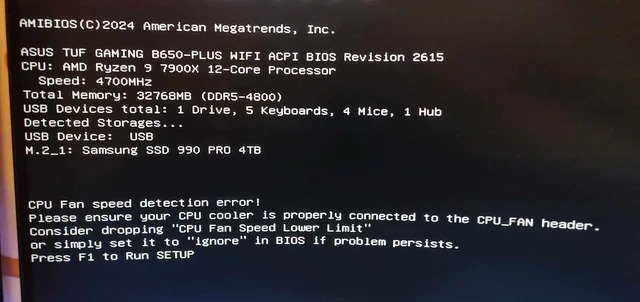
Some BIOS menus let you set CPU Fan Speed to “Ignore.” This removes the warning but should only be used if you’re 100% sure your cooler is working. Otherwise, your CPU may overheat without protection.
CPU fan speed detection error please ensure your CPU cooler is properly connected
This message means the motherboard can’t detect your cooler. Double-check that the cooler’s power and fan cables are firmly attached to the CPU_FAN header. Without this, your PC may think the fan isn’t running correctly.
CPU fan speed Detection error AMI
AMI BIOS often shows this warning if the CPU fan isn’t spinning fast enough or isn’t detected. You can fix it by entering BIOS, lowering the low RPM limit, or reconnecting the cooler to CPU_FAN.
CPU fan speed detection error Corsair AIO
Corsair AIO coolers sometimes trigger this because their pumps don’t always connect to CPU_FAN. The fix is to plug at least one radiator fan into CPU_FAN and set the pump on AIO_PUMP or another header.
CPU fan speed Detection error after BIOS update
After updating BIOS, settings often reset to default. This may raise the fan RPM limit too high, causing an error. Re-enter BIOS, adjust the CPU fan speed low limit, and confirm all connections are still correct.
Frequently Asked Questions
What if the fan is spinning but still shows an error?
If the fan spins but shows error, the signal wire may be faulty, or BIOS expects higher speed. Lower RPM limit or check cable connection.
Can I ignore this error if the fan works?
You can ignore it, but it’s risky. Even if the fan spins, detection issues might hide cooling failure. Always confirm it’s keeping your CPU safe.
How do I disable CPU fan speed monitoring?
In BIOS, go to fan settings, find CPU fan speed monitoring, and set it to “Ignore.” Only disable this if your cooling works perfectly.
Will my CPU overheat if I ignore the error?
Yes, ignoring the error can cause overheating if cooling fails. The warning exists to protect your processor, so ignoring without checking could shorten CPU life.
Do liquid coolers trigger this error more often?
Yes, liquid coolers can trigger it more often. Pumps sometimes don’t send proper RPM signals to CPU_FAN. Connecting radiator fan or adjusting BIOS helps.
Conclusion
The “CPU Fan Speed Detection Error” is one of those warnings that seems scarier than it really is. In most cases, it comes down to a simple misconnection, a BIOS setting, or a low-RPM fan being misread. Still, it’s an error you should never ignore without checking, because your CPU depends on proper cooling to survive.
By carefully inspecting connections, adjusting BIOS settings, and updating firmware, most users can solve the problem in a few minutes. For failing fans or pumps, replacement is the safest route. And once you know how the system works, you’ll be better prepared to prevent the error from ever stopping your boot again.