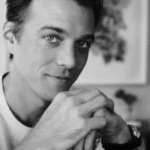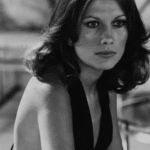Upgrading a CPU is one of the most exciting things you can do for your PC. It usually means more performance, smoother multitasking, and better compatibility with modern software.
A PCIe card may stop working after a CPU upgrade due to BIOS incompatibility, bent motherboard pins, lane conflicts, or power issues. Update BIOS, reseat components, and test memory slots to restore functionality.
This guide breaks down why this happens, what you can do to fix it, and how to prevent similar problems when upgrading in the future.
What PCIe Has to Do With Your CPU
PCI Express (PCIe) is the standard interface that connects expansion cards to your system. Unlike older standards, PCIe relies heavily on the CPU for lane allocation. Modern processors include built-in PCIe controllers, which directly handle how lanes are assigned to slots and devices.
When you upgrade your CPU, you’re not just changing the chip that runs your programs—you’re also swapping out the brains that communicate with the GPU, storage drives, and other add-on cards. If something isn’t aligned between your new CPU and the motherboard firmware, the PCIe slot may fail to initialize properly.
Symptoms After a CPU Upgrade
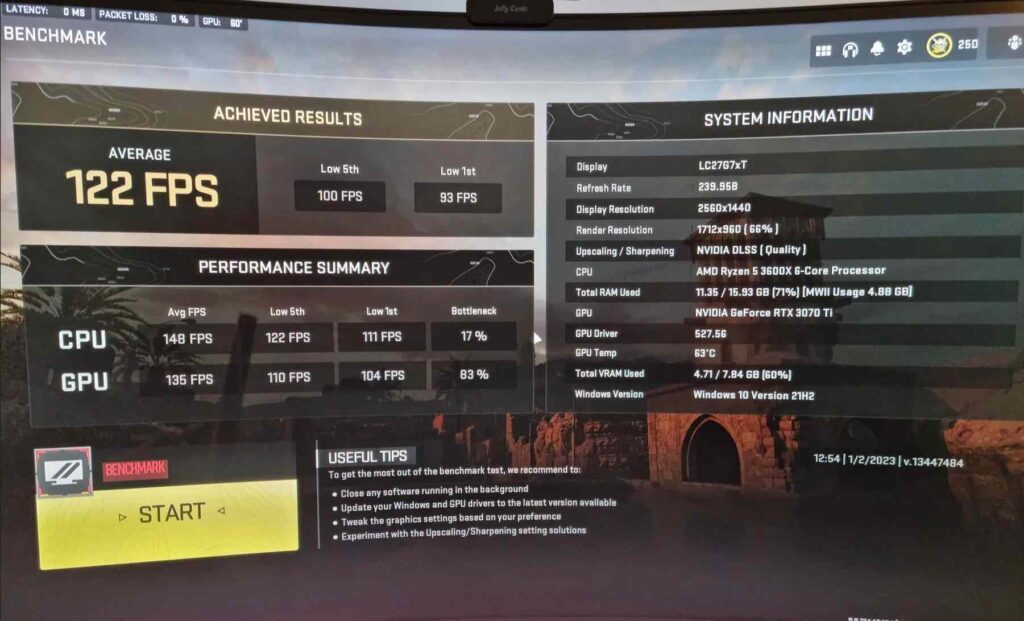
The way PCIe issues show up varies, but here are the most common signs:
- The graphics card or add-on card is no longer detected in BIOS or Windows.
- The GPU defaults to very low link speeds (for example, PCIe 1.1 instead of 3.0/4.0).
- Only secondary slots work while the main x16 slot appears dead.
- The system boots only with integrated graphics.
- The card works perfectly with the old CPU, but fails with the new one.
If any of these sound familiar, you’re not alone. Many users run into this exact situation after what should have been a routine upgrade.
Why PCIe Cards Fail After a CPU Swap
There are several possible reasons behind this issue. Let’s look at the main ones:
1. Outdated or Buggy BIOS
The most common culprit is an outdated BIOS. Your motherboard may not fully support the new CPU until the firmware is updated. Even if the system boots, the PCIe initialization process can fail, leaving your expansion cards undetected.
2. PCIe Version Mismatch
Motherboards often default to “Auto” mode for PCIe generation. A new CPU might negotiate a link that the board doesn’t handle well, causing instability. For example, a Gen4 CPU might try to force a Gen4 link on a board that only handles Gen3 reliably.
3. Power Delivery Problems
A new CPU generally demands more power. If your PSU is borderline, or if voltage rails are unstable, PCIe slots may not get consistent power. In some cases, overclocking the new CPU can also destabilize the lanes.
4. Signal Integrity and Lane Training Errors
At higher speeds, PCIe becomes extremely sensitive to electrical noise and board design. If a slot worked fine with an older CPU at Gen3 but fails when a new CPU pushes Gen4 speeds, the problem may be physical signal integrity.
5. Defective CPU PCIe Controller
Rare, but it happens. Since PCIe lanes are managed directly by the CPU, a defective controller in the new chip can break PCIe functionality altogether.
6. Motherboard Design Quirks
Some boards multiplex lanes between slots and storage devices. Adding a new CPU may alter how lanes are allocated, disabling certain slots by design.
Step-by-Step Troubleshooting Guide

If your PCIe card stopped working after a CPU upgrade, don’t panic. Follow this process step by step.
Step 1: Check the Basics
- Power down, reseat the PCIe card, and inspect the slot for dust or damage.
- Try the card in another slot if available.
- If possible, test the PCIe card in a different system to confirm it’s not faulty.
Step 2: Update and Reset BIOS
- Visit your motherboard manufacturer’s website and install the latest BIOS.
- After updating, clear CMOS or reset BIOS settings to default.
- In BIOS, manually set the PCIe mode instead of leaving it on “Auto.” Try forcing Gen3 if Gen4 is unstable.
Step 3: Rule Out Power Issues
- Make sure your PSU is strong enough for the new CPU and GPU combination.
- If you’re overclocking, revert to stock settings during testing.
- Double-check that all CPU and GPU power connectors are fully seated.
Step 4: Adjust PCIe Settings
- Disable advanced power-saving features such as PCIe ASPM in BIOS.
- Lower PCIe generation manually to see if stability improves.
- Test with minimal hardware connected to reduce power and lane conflicts.
Step 5: Swap Components
- Test with the old CPU if you still have it. If the PCIe card works again, the issue is linked to the new CPU or BIOS.
- If possible, test the new CPU in another compatible motherboard. This isolates whether the chip or board is the problem.
Step 6: Consider RMA
If nothing works, you may need to replace hardware:
- RMA or replace the CPU if its PCIe controller is faulty.
- Replace the motherboard if it fails to handle the new CPU properly.
Real-World Examples
These cases illustrate how others have resolved similar issues:
- ASUS Z370 with i7-8700K: PCIe slot appeared dead after upgrade until the BIOS was reflashed. After the update, the GPU worked normally again.
- MSI board with Ryzen upgrade: System locked PCIe to Gen1 speeds. Manually forcing Gen3 in BIOS restored full performance.
- Faulty CPU case: A user upgraded and found no slot worked. After replacing the CPU, PCIe functionality returned—pointing to a bad PCIe controller on the original chip.
Prevention Tips Before Upgrading
To avoid these headaches, prepare properly before your next CPU upgrade:
- Always update your BIOS to the latest stable version before installing the new CPU.
- Check compatibility lists to confirm your board supports the CPU fully.
- Use a reliable power supply with extra headroom.
- Avoid beta or experimental BIOS unless necessary.
- Keep your old CPU on hand until you confirm everything works.
PCIe Card Stopped Working After CPU Upgrade Gaming
After upgrading your CPU for gaming, your PCIe card might suddenly stop working. This usually happens because of BIOS settings, bent pins, or power issues. Try updating the BIOS, reseating your card, and testing different slots. Simple checks often fix the problem quickly.
Frequently Asked Questions
GPUs not working after CPU upgrade?
A GPU may stop working after a CPU upgrade due to BIOS issues, bent pins, or power changes. Updating BIOS and reseating usually helps.
Primary PCIe slot issue with GPU installation?
If your GPU fails in the main PCIe slot, check for bent pins, reset BIOS, and try forcing PCIe Gen3 for better stability.
Can a GPU break a PCIe slot?
A GPU rarely breaks a PCIe slot unless inserted carelessly. Excess pressure, forcing, or dropping the card can physically damage pins or connectors.
Why won’t my PC boot after a new CPU?
If your PC won’t boot after a CPU upgrade, it’s often due to outdated BIOS or unsupported hardware. A BIOS update usually solves it.
Does the CPU use PCIe?
Yes, modern CPUs directly control PCIe lanes. These lanes connect GPUs, NVMe drives, and other expansion cards, ensuring faster and smoother communication with the system.
What happens if I put a new CPU in my PC?
Installing a new CPU can boost performance, but if the BIOS isn’t updated or parts aren’t compatible, devices like GPUs may stop working properly.
How easy is it to damage a PCIe slot?
PCIe slots are delicate. Rough handling, inserting a card at an angle, or applying too much force can easily bend pins or break connectors.
Can a PCIe slot be disabled?
Yes, PCIe slots can be disabled in BIOS settings or due to hardware faults. Re-enabling in BIOS or updating firmware often restores functionality.
Does PCIe go into CPU?
Yes, PCIe connects directly to the CPU. This is how GPUs and NVMe drives communicate quickly, reducing delays and improving system performance overall.
Is NVMe the same as PCIe?
No, NVMe is a storage protocol, while PCIe is the interface. NVMe drives use PCIe lanes to transfer data at high speeds.
Does PCIe need drivers?
The PCIe interface itself doesn’t need separate drivers. However, devices connected to PCIe, like GPUs or WiFi cards, require proper drivers to function correctly.
Conclusion
A non-working PCIe card after a CPU upgrade can be maddening, but the root causes are usually straightforward: outdated BIOS, PCIe negotiation issues, or power instability. By methodically testing and adjusting, most users can get their system working again without replacing parts.
In rare cases, the problem lies in the CPU itself or a design flaw in the motherboard. If you’ve exhausted all software and firmware fixes, an RMA may be the only solution.
The key lesson? Always prepare before upgrading. Update your BIOS, verify compatibility, and keep backups of your old hardware. That way, even if something goes wrong, you’ll have a clear path to getting your system back up and running.